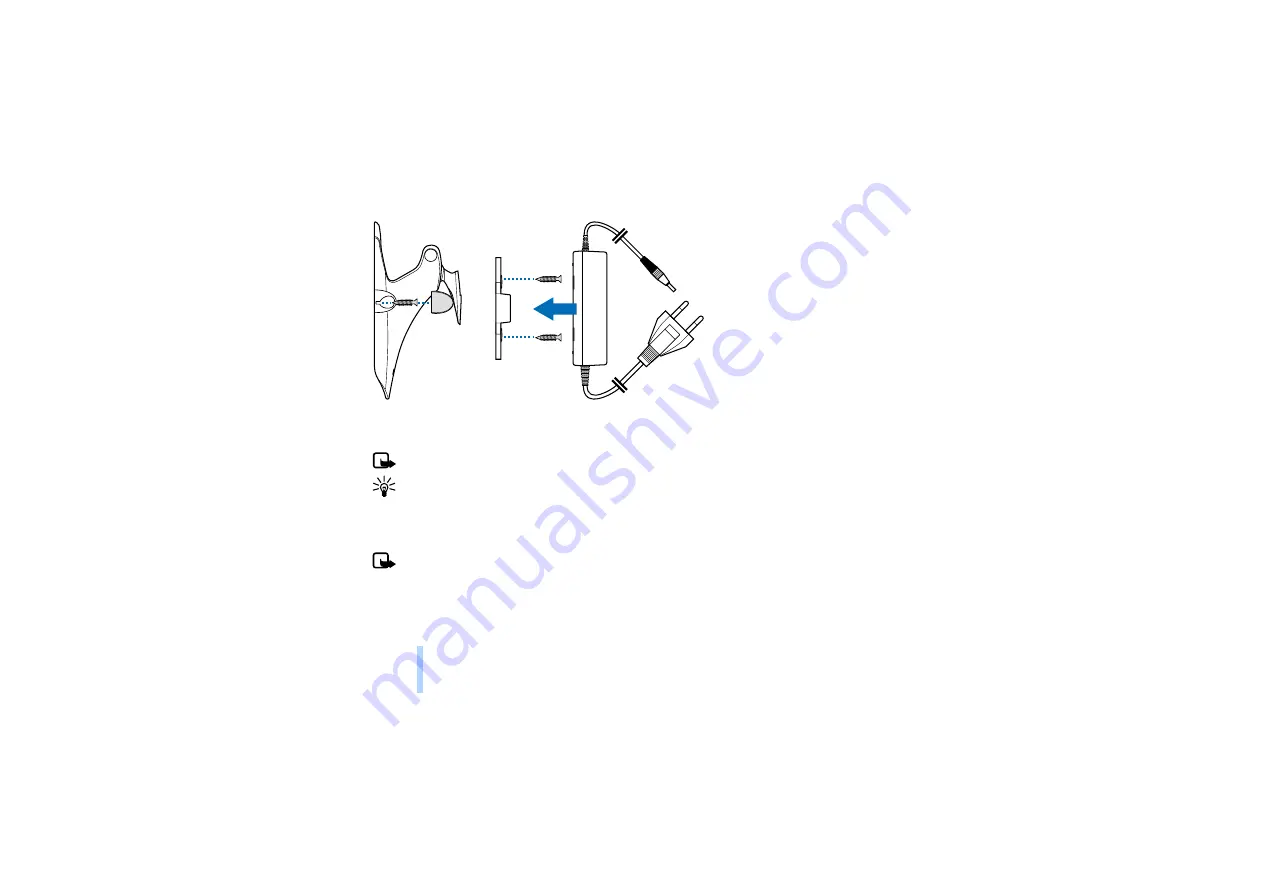
Copyright
©
2003 Nokia. All rights reserved.
Getting started
8
Figure 5
7.
Power on the camera.
Note:
When you disconnect the power cord, grasp and pull the plug, not the cord.
Tip:
You can also place the camera on a standard camera tripod.
Installing the PC Suite software
Note:
PC Suite for Nokia Observation Camera supports the Windows 98/2000/NT/XP operating
systems and requires 5 MB of free disk space.
1.
Exit all Windows programs. Insert the CD-ROM into the CD-ROM drive of your computer.















































