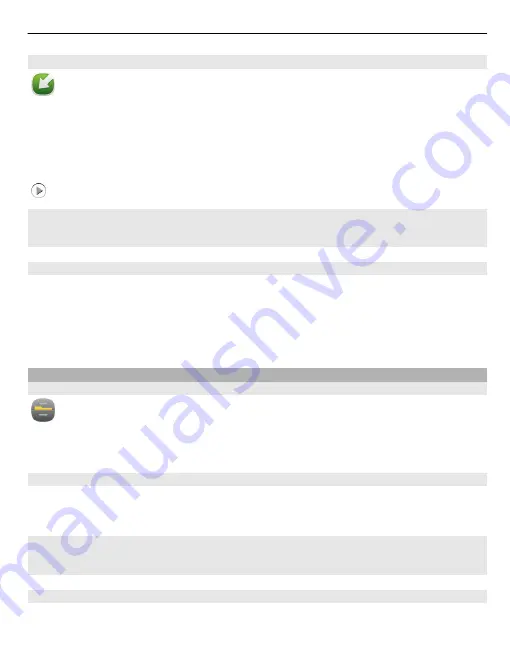
Update phone software and applications using your phone
You can check if there are updates available for your phone software or for
individual applications, and then download and install them to your phone (network
service). You can also set your phone to automatically check for updates and notify
you when important or recommended updates are available.
Select
Menu
>
Applications
>
Tools
>
SW update
.
If there are available updates, select which updates to download and install, and select
.
Set your phone to automatically check for updates
Select
Options
>
Settings
>
Auto-check for updates
.
Update phone software using your PC
You can use the Nokia Ovi Suite PC application to update your phone software. You
need a compatible PC, a high-speed internet connection, and a compatible USB data
cable to connect your phone to the PC.
To get more information and to download the Nokia Ovi Suite application, go to
Manage files
About the file manager
Select
Menu
>
Applications
>
Office
>
File mgr.
.
You can browse, manage, and open files on your phone. You can also view and manage
files on a compatible inserted memory card.
View the files stored in your phone
Select
Menu
>
Applications
>
Office
>
File mgr.
and the desired memory.
The files and folders at the top level of that memory location are displayed.
View the contents of a folder
Select the folder.
Organise files
You can create new folders, to help organise your files. This can make it easier to back
up or upload your content. Within folders, you can copy, move, or delete files and
subfolders.
Phone management
99






























