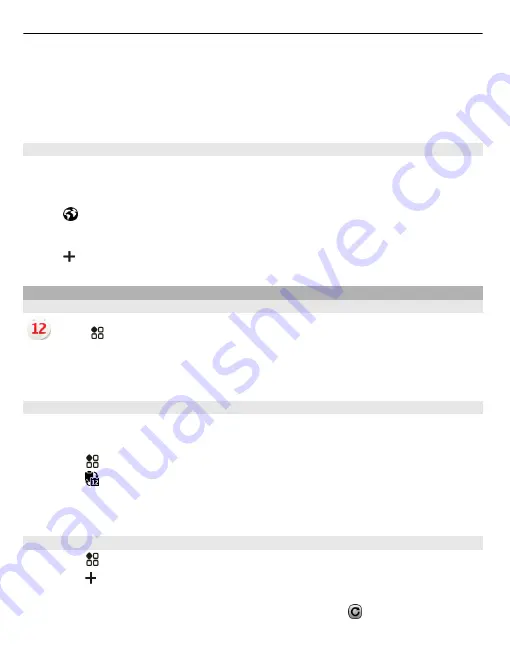
The time in your phone is changed according to the selected location. Make sure the
time is correct.
Tip:
Want to remove a location quickly? In the world clock view, select and hold a
location, and select
Remove
.
Check the time in different cities
To view the time in different locations, add them to your world clock view.
On the home screen, select the clock.
Select and your current location, for example, London, UK.
Add a location
Select and a location. You can add up to 50 locations.
Calendar
About the calendar
Select
>
Calendar
.
With your phone calendar, you can keep your schedules organised.
Tip:
Want quick access to your calendar? Add a calendar widget to the home screen.
Browse your calendar in different views
Want to see all your calendar events for a particular day? You can browse your
calendar events in different views.
1 Select
>
Calendar
.
2 Select and a view.
Tip:
To go to the previous or next day or month, in the appropriate view, swipe left
or right.
Add a calendar event
1 Select
>
Calendar
.
2 Select . The calendar event type is meeting by default.
3 Fill in the fields.
4 To repeat the calendar event at regular intervals, select and the time interval.
Select
Repeat until
, then type in the end date.
5 Select
Save
.
104 Clock and calendar
















































