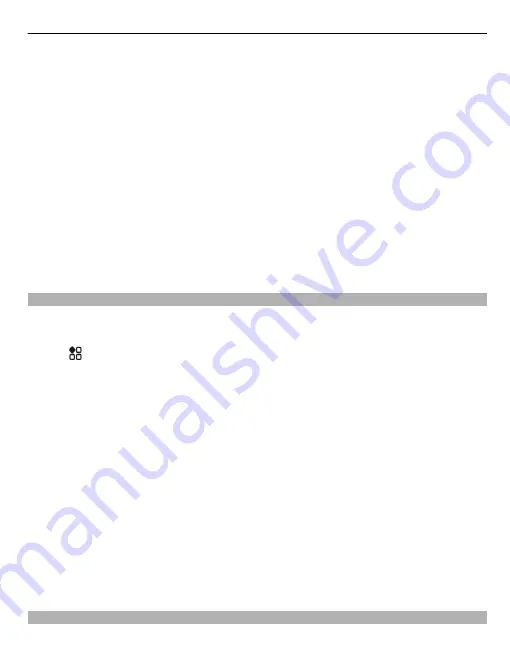
Before starting to set up Mail for Exchange, make sure you have the following:
•
A corporate mail address
•
Your Exchange server name (contact your company IT department)
•
Your network domain name (contact your company IT department)
•
Your office network password
Depending on the Exchange server configuration, you may need to enter additional
information. If you do not know the correct information, contact your company IT
department.
With Mail for Exchange, the use of the phone lock code may be mandatory.
Synchronisation takes place automatically in intervals defined when setting up the
Mail for Exchange account. Only content defined when setting up the account is
synchronised. To synchronise additional content, modify the Mail for Exchange
settings.
Add a mailbox
Do you use more than one mail address? You can have several mailboxes in your
phone. Mail is a network service.
Select
>
.
When you open the Mail app for the first time, your phone asks you to create a mailbox.
If you accept, follow the instructions shown on the phone.
If you want to use your business mail with your phone, set up the mail using Exchange
ActiveSync. For the setup, you need the name of your Microsoft Exchange Server and
network domain. For more info, contact your Mail for Exchange administrator.
Add a mailbox later
You can also create a mailbox later. Select
>
New mailbox
, then follow the
instructions shown on the phone.
Tip:
If you add a mail widget to your home screen, you can easily access your mail
directly from the home screen.
Delete a mailbox
Select and hold the mailbox, then select
Delete mailbox
.
Read a received mail
You can use your phone to read and reply to mail.
61






























