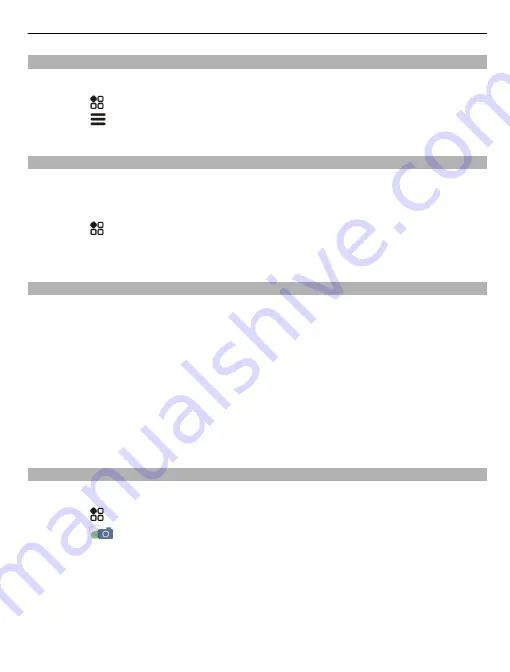
Post your status to social networking services
With the Social app, you can post your status update to social networking services.
1 Select
>
Social
, then sign in to the social networking services that you use.
2 Select
>
All Activity
.
3 Write your status update in the text field.
Link your online friends to your contacts list
You can link your online friends' profiles from social networking services to their
contact info in your phone. After linking, you can view their contact info directly from
the Social app, and see their latest status updates in your contacts list.
1 Select
>
Social
.
2 Select an online friend's profile picture and
Link Profile to Contact
.
3 From your contacts list, select the contact to which to link the profile.
See your friends' status updates on the home screen
With the Social widget, you can see your online friends' status updates directly on the
home screen when you're signed in to social networking services through the Social
app.
Add the Social widget to the home screen
Select and hold an empty area on the home screen, then select
Add widget
>
Social
.
Open the Social app from the home screen
On the home screen, select the Social widget. If you're signed in, the status updates
view opens. If you're not signed in, the sign-in view opens.
Upload a photo or video to a service
Use the Social app to upload your photos or videos to social networking services.
1 Select
>
Social
, then sign in to a social networking service.
2 Select
.
3 Select whether to upload a photo or video.
4 To mark the items to upload, select the items.
The maximum file size is 4 MB for photos and 10 MB for videos.
5 If uploading a single photo, you can add a caption and a tag with a comment to a
particular section of the photo.
To upload a video, the feature needs to be supported by the social networking
service, and you need to use a Wi-Fi connection.
Social networks
55






























