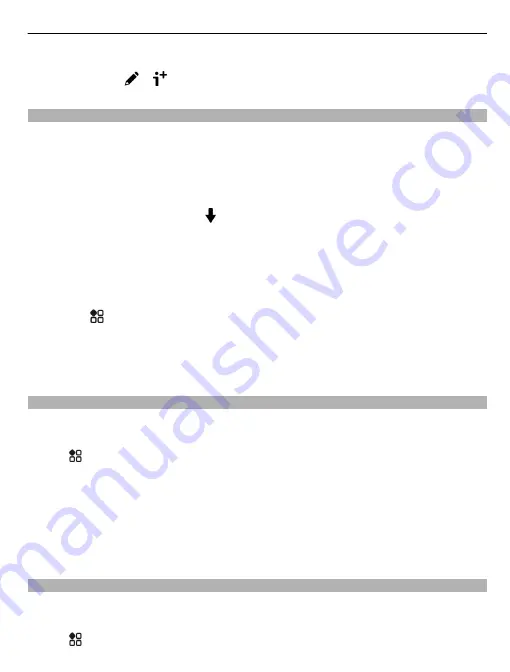
Add more details to a contact card
Select a contact,
>
, and the desired contact detail.
Save a number from a received call or message
Have you received a call or a message from a person whose phone number is not yet
saved in the contacts list? You can easily save the number in a new or existing contact
list entry.
Save a number from a received call
1 On the home screen, press the call key.
2 Open the Received calls tab .
3 Select and hold a phone number, and from the pop-up menu, select
Save to
Contacts
.
4 Select whether you want to create a new contact list entry or update an existing
one.
Save a number from a received message
1 Select
>
Messaging
.
2 In the Conversations list, select and hold a message, and from the pop-up menu,
select
Save to Contacts
.
3 Select whether you want to create a new contact list entry or update an existing
one.
Contact your most important people quickly
You can set your most important contacts as favourites. Your favourites are at the
top of the Contacts list, so you can contact them quickly.
Select
>
Contacts
.
Set a contact as a favourite
Select and hold a contact, and from the pop-up menu, select
Add to favourites
.
Remove a contact from favourites
Select and hold a contact, and from the pop-up menu, select
Remove from
favourites
. The contact is not deleted from your standard contacts list.
Add your important contacts to the home screen
Add your most important contacts to the home screen, so you can quickly call or send
messages to them.
Select
>
Contacts
.
Contacts
51






























