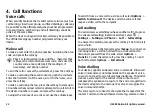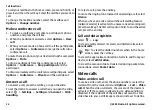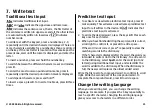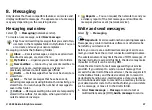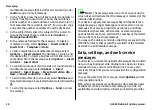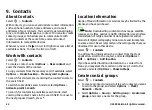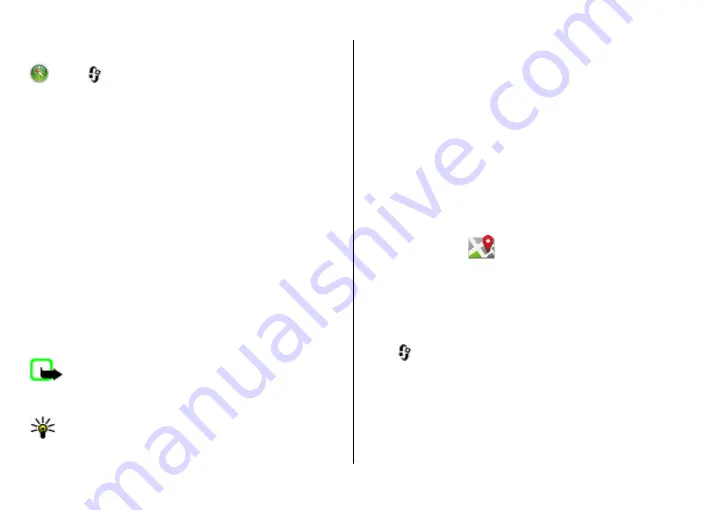
Maps
Select
>
Maps
, or press the navigator key.
With Maps, you can see your current location on the map,
browse maps of different cities and countries, and search for
addresses and places of interest. You can also plan routes,
and get car and pedestrian navigation guidance. If you save
your favourite locations and routes to your Nokia account,
you can organise them into collections, and synchronise the
saved items between your mobile device and the Ovi Maps
internet service.
You can also view information about weather, traffic, events,
travel, or other location details, if available for your country
or region.
When you use Maps for the first time, you may need to select
an internet access point for downloading maps.
When you have an active data connection and browse the
map on the display, a new map is automatically downloaded,
if you browse to an area not covered by the maps that have
already been downloaded. You can also use the Nokia Map
Loader PC software to download maps. To install Nokia Map
Loader to a compatible PC, go to www.nokia.com/maps.
Note:
Downloading content such as maps, satellite
images, voice files, guides or traffic information may involve
transmission of large amounts of data (network service).
Tip:
To avoid data transfer costs, you can also use Maps
without an internet connection, and browse the maps
that are saved in your device or on a memory card, if
available. When you use Maps without an internet
connection, some services are not available.
Almost all digital cartography is inaccurate and incomplete
to some extent. Never rely solely on the cartography that you
download for use in this device.
Content such as satellite images, guides, weather and traffic
information and related services are generated by third
parties independent of Nokia. The content may be inaccurate
and incomplete to some extent and is subject to availability.
Never rely solely on the aforementioned content and related
services.
For more information on the Maps application in your device,
Landmarks
With Landmarks, you can save the position information of
specific locations in your device. You can sort the saved
locations into different categories, such as business, and add
other information to them, such as addresses. You can use
your saved landmarks in compatible applications, such as GPS
data.
Select
>
Applications
>
Landmarks
.
The coordinates in the GPS are expressed using the
international WGS-84 coordinate system.
Select
Options
and from the following:
●
New landmark
— Create a new landmark. To make a
positioning request for your current location, select
Current position
. To select the location from the map,
Positioning
© 2009 Nokia. All rights reserved.
33