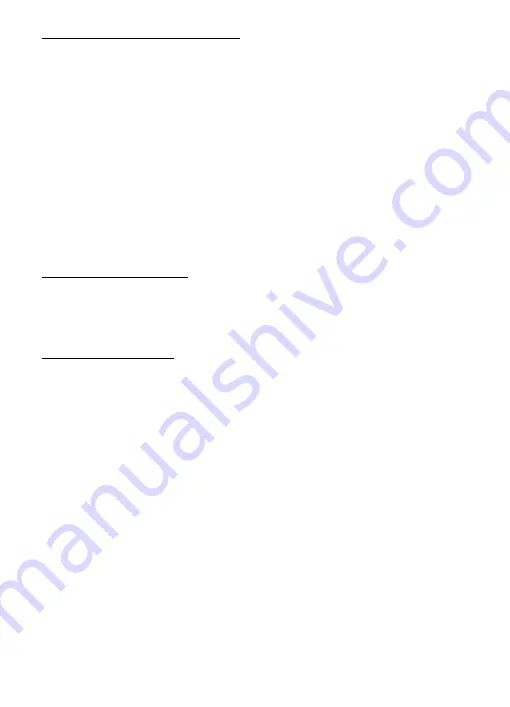
37
Receive and reply to messages
If you have an active chat open and receive an instant message from the contact
or group member with whom you are chatting, the new message is displayed on
the conversation window in the sequence in which they are received.
If you receive an instant message when you have the IM application open, but
do not have an active chat open, a message is displayed showing you have a
new instant message with the name of the sender. Select
Open
to change the
conversation window with that contact’s new message displayed. To reply, select
Write
, enter a message, and select
Send
.
If you receive an instant message when you are logged in to the IM service, but do
not have the IM application open on your phone, a message is displayed telling
you that a new IM message has been received. Select
Start
to open the IM
application, and view the new message.
Return to chat session
From the IM online menu, select
Conversations
. This list displays all IM
conversations and group chats in which you are currently participating. To
view a conversation or continue chatting, select a group name or contact name.
Set your availability
You can define your availability. From the IM online menu, scroll to your name at
the top of the window, and select an option.
■
Contacts
You can add the names of frequent contacts to the contacts list.
To add a new contact from the IM online menu, select
Options
>
Add contact
.
Enter the contact’s user name for the IM service, and select
OK
. Enter a nickname
for the contact, and select
OK
.
To remove a contact from the IM online menu, select Online contacts or Offline
contacts. Scroll to the contact you want to remove, and select
Options
>
Delete contact
>
OK
.
■
Log off service
From the IM online menu, you can exit the IM application, but still be connected
to the IM service. Select
Back
until the IM online menu appears; then select
Exit
.
If you open IM again, you do not need to log in again.






























