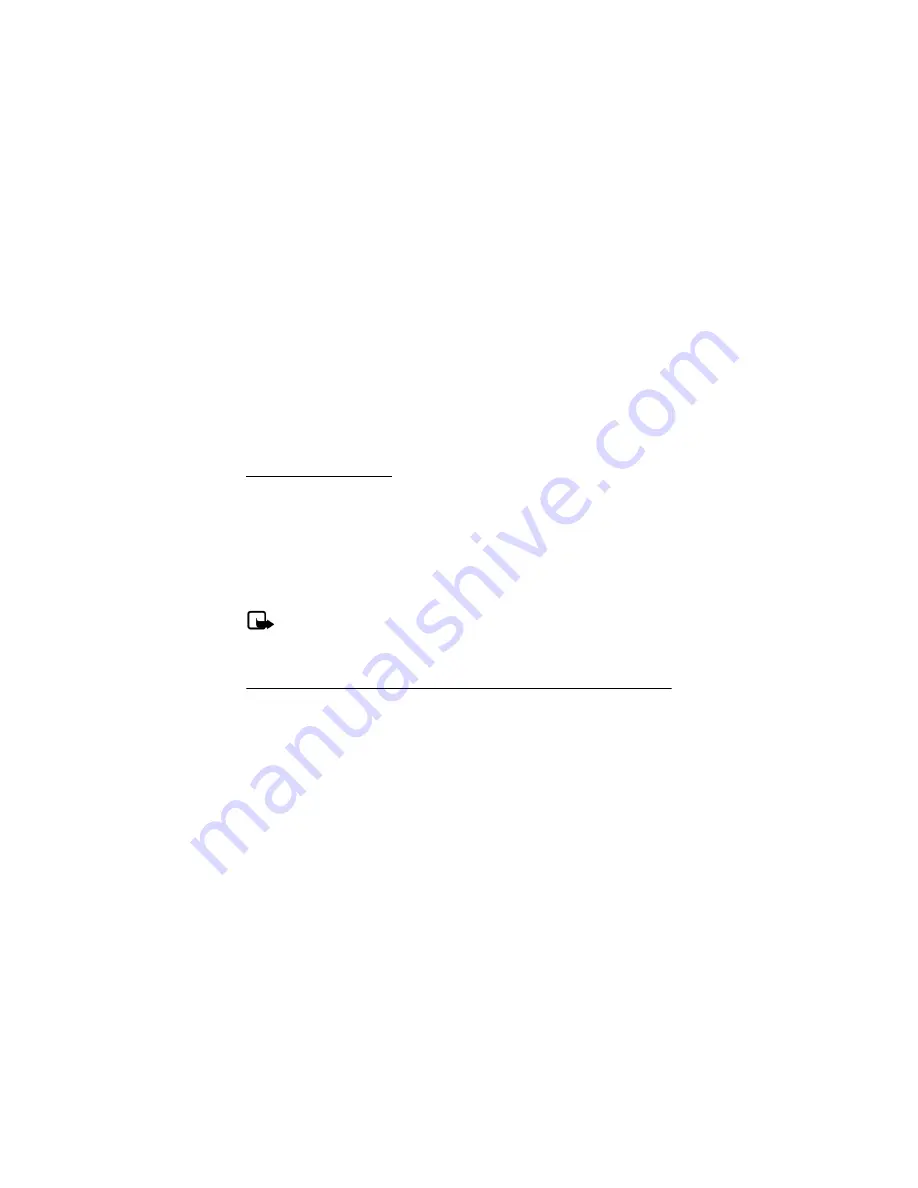
71
■
Memory card
To manage the content of your microSD card, select
Menu
>
Extras
>
Memory card
>
Options
>
Type of view
,
Sort
,
Application settings
,
Add folder
,
Memory status
, or
Activation key list
.
■
Games
Depending on your service provider, games and other applications may be preloaded on your
phone. Select
Menu
>
Extras
>
Games
to display the games. Select
Menu
>
Extras
>
Games
>
Options
to manage your games. Select
Options
>
Memory status
to view the memory available
for game installations.
■
Collection
Your phone software includes some Java applications specially designed for this Nokia phone.
Launch an application
Select
Menu
>
Extras
>
Collection
. Scroll to an application, and select
Open
, or press the call key.
An application may require a few seconds to load. When you open an application, wait for
the launch screen to disappear. At that point, the application is ready.
Leaving applications running in the background increases the demand on battery power and
reduces the battery life.
To view the memory available for application installations, select
Menu
>
Extras
>
Collection
>
Options
>
Memory status
.
Note
: Only install applications from sources that offer adequate protection against
harmful software.
13. PC connectivity
■
PC data transfer
You can transfer data, such as music, photos, and videos, from your device to a compatible
PC or from a compatible PC to your device using Bluetooth connectivity. See "Bluetooth
connectivity," p. 52.
You can transfer data, such as music, photos, and videos, from your device to a compatible PC or
from a compatible PC to your device using an IR connection. See "Infrared connectivity," p. 54.
Remember to make back-up copies of all important data.
■
Nokia PC Suite
Nokia PC Suite software is available for this phone. Nokia PC Suite is a collection of powerful
tools that you can use to manage your phone features and data. Each component is a
separate program that includes online helps.






























