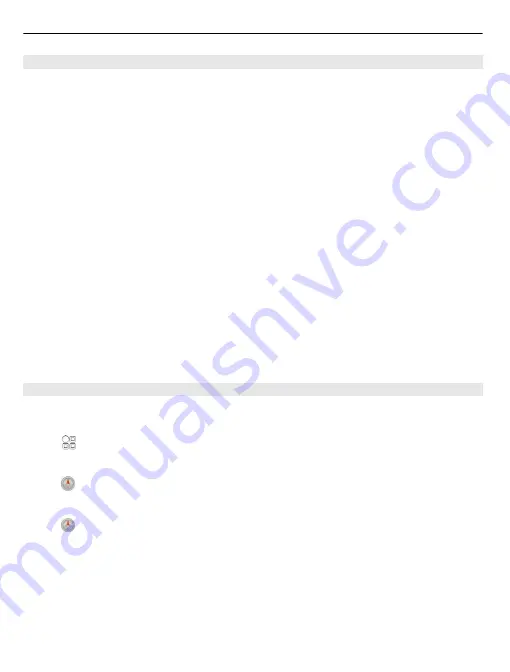
Download and update maps
Save new street maps to your phone before a journey, so you can browse the maps
without an internet connection when travelling.
To download and update maps on your phone, you need an active WLAN connection.
Download maps
1 Select
Update
>
Add new maps
.
2 Select a continent and a country, and select
Download
.
To complete the download later, select
Pause
or
Exit download
.
Tip:
You can also use the Nokia Ovi Suite PC application to download the latest street
maps and voice guidance files, and copy them to your phone. To download and install
Nokia Ovi Suite, go to www.nokia.com/software.
When you install a newer version of the Maps application on your phone, the country
or region maps are deleted. Before using Nokia Ovi Suite to download new country or
region maps, open and close the Maps application, and make sure you have the latest
version of Nokia Ovi Suite installed on your computer.
Update maps
Select
Update
>
Check for updates
.
Use the compass
When the compass is activated, both the arrow of the compass and the map rotate
automatically in the direction to which the top of your phone is pointing.
Select
>
Maps
and
Map
.
Activate the compass
Select .
Deactivate the compass
Select again. The map is oriented north.
The compass is active when it is green. If the compass needs calibration, the compass
is red.
Calibrate the compass
Turn the phone around until it beeps or vibrates.
82 Maps and location






























