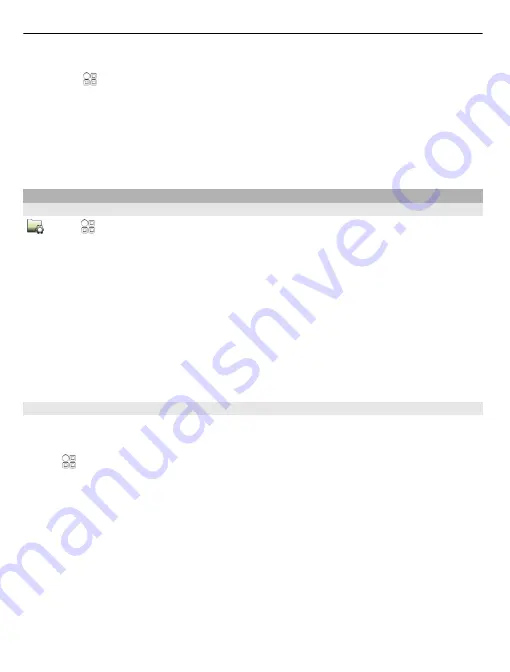
1 End all active calls and connections.
2 Select
>
Settings
and
Phone
>
Phone management
>
Factory settings
>
Restore
.
3 If prompted, enter the security code.
This does not affect documents or files stored on your phone.
After restoring the original settings, the phone switches off, and then on again. This
may take longer than usual.
Manage applications
About applications
Select
>
Settings
and
Installations
.
You can view details of installed applications, remove applications, and define
installation settings.
You can install the following types of applications:
•
Java™ ME applications that have the .jad or .jar file extension
•
Applications, compatible with the Symbian operating system, that have the .sis
or .sisx file extension
•
Widgets that have the .wgz file extension
Only install applications that are compatible with your phone.
Remove an application from your phone
You can remove installed applications that you no longer want to keep or use, to
increase the amount of available memory.
Select
>
Settings
and
Installations
.
1 Select
Already installed
.
2 Select and hold the application to remove, and from the pop-up menu, select
Remove
.
If you remove an application, you can only reinstall it if you have the original installation
file or a full backup of the removed application. You may not be able to open files created
with a removed application.
If an installed application depends on a removed application, the installed application
may stop working. For details, see the user documentation of the installed application.
116 Phone management






























