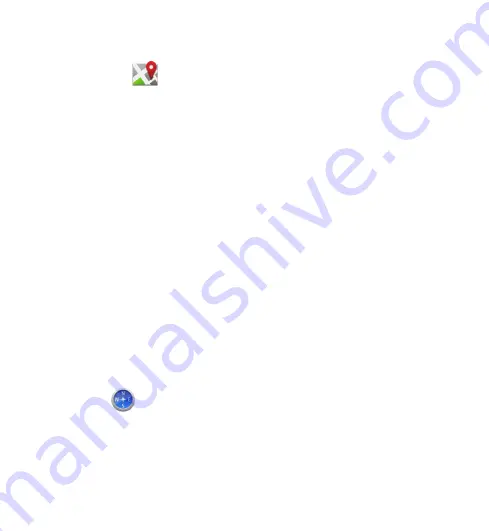
When you receive a position request, the service that is making the request is
displayed. Select
Accept
to allow your position information to be sent or
Reject
to
deny the request.
Landmarks
Select
Menu
>
Applications
>
Location
and
Landmarks
.
With Landmarks, you can save the position information of specific locations in your
device. You can sort the saved locations into different categories, such as business,
and add other information to them, such as addresses. You can use your saved
landmarks in compatible applications, such as GPS data.
GPS coordinates are expressed in the degrees and decimal degrees format using the
international WGS-84 coordinate system.
Select
Options
and from the following:
●
New landmark
— Create a new landmark. To make a positioning request for
your current location, select
Current position
. To enter the position information
manually, select
Enter manually
.
●
Edit
— Edit or add information to a saved landmark (for example, a street
address).
●
Add to category
— Add a landmark to a category in Landmarks. Select each
category to which you want to add the landmark.
●
Send
— Send one or several landmarks to a compatible device. Your received
landmarks are placed in the Inbox folder in Messaging.
You can sort your landmarks into preset categories, and create new categories. To
edit and create new landmark categories, open the categories tab, and select
Options
>
Edit categories
.
GPS data
GPS data is designed to provide route guidance information to a selected
destination, position information about your current location, and traveling
information, such as the approximate distance to the destination and approximate
duration of travel.
Select
Menu
>
Applications
>
Location
and
GPS data
.
© 2009 Nokia. All rights reserved.
90
















































