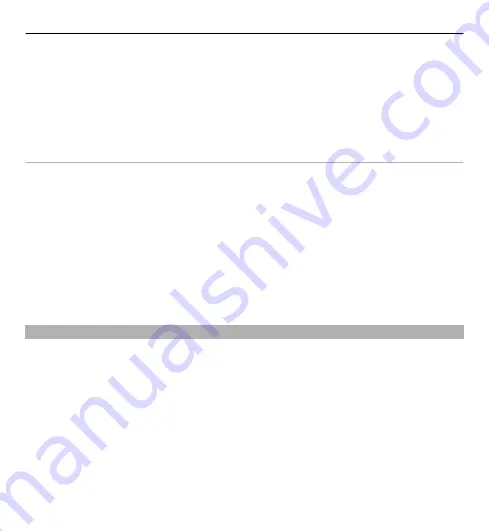
Cancel download
— Cancel a download.
Preview
— Preview a video clip. This option is available if supported by the service.
Feed details
— View information about a video clip.
Refresh list
— Refresh the list of video clips.
Open link in browser
— Open a link in the web browser.
Schedule downloads
Setting the application to download video clips automatically may involve the
transmission of large amounts of data through your service provider's network. For
information about data transmission charges, contact your service provider.
To schedule an automatic download for video clips in a service, select
Options
>
Schedule downloads
.
Video centre automatically downloads new video clips daily at the time you define.
To cancel scheduled downloads, select
Manual download
as the download
method.
Video feeds
Select
Menu
>
Applications
>
Video centre
.
The content of the installed video services is distributed using RSS feeds. To view
and manage your feeds, select
Video feeds
.
Select
Options
and from the following:
Feed subscriptions
— Check your current feed subscriptions.
Feed details
— View information about a video.
Add feed
— Subscribe to new feeds. Select
Via Video directory
to select a feed
from the services in the video directory.
Refresh feeds
— Refresh the content of all feeds.
Nokia Video Centre 97
















































