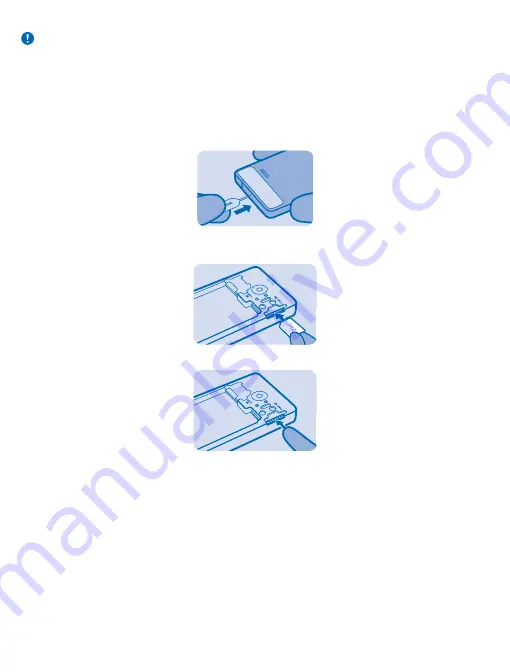
Important:
This device is designed to be used with a mini-UICC SIM card, also known as a micro-
SIM card only. A micro-SIM card is smaller than the standard SIM card. Use of incompatible SIM
cards, or use of SIM card adapters, may damage the card or the device, and may corrupt data
stored on the card.
Insert a second SIM card
You can easily add a second SIM card (SIM2) without removing the battery.
1.
Push the tool into the hole until the cover is released. Remove the back cover.
2.
Push the SIM in with the contact area face down until it locks into place. The SIM2 slot can only be
used for 2G SIMs.
3.
To remove the SIM, push the card in until it's released, then pull it out.
If you only have one SIM card, put the card into the SIM1 card holder. Some features and services
may only be available when using the SIM card in the SIM1 card holder. If there is a SIM card only in
the SIM2 card holder, you can only make emergency calls.
Both SIM cards are available at the same time when the device is not being used, but while one SIM
card is active, for example, making a call, the other is unavailable.
Insert a memory card
Learn how to insert a memory card into your phone.
Use only compatible memory cards approved for use with this device. Incompatible cards may
damage the card and the device and corrupt data stored on the card.
© 2013 Nokia. All rights reserved.
6





















