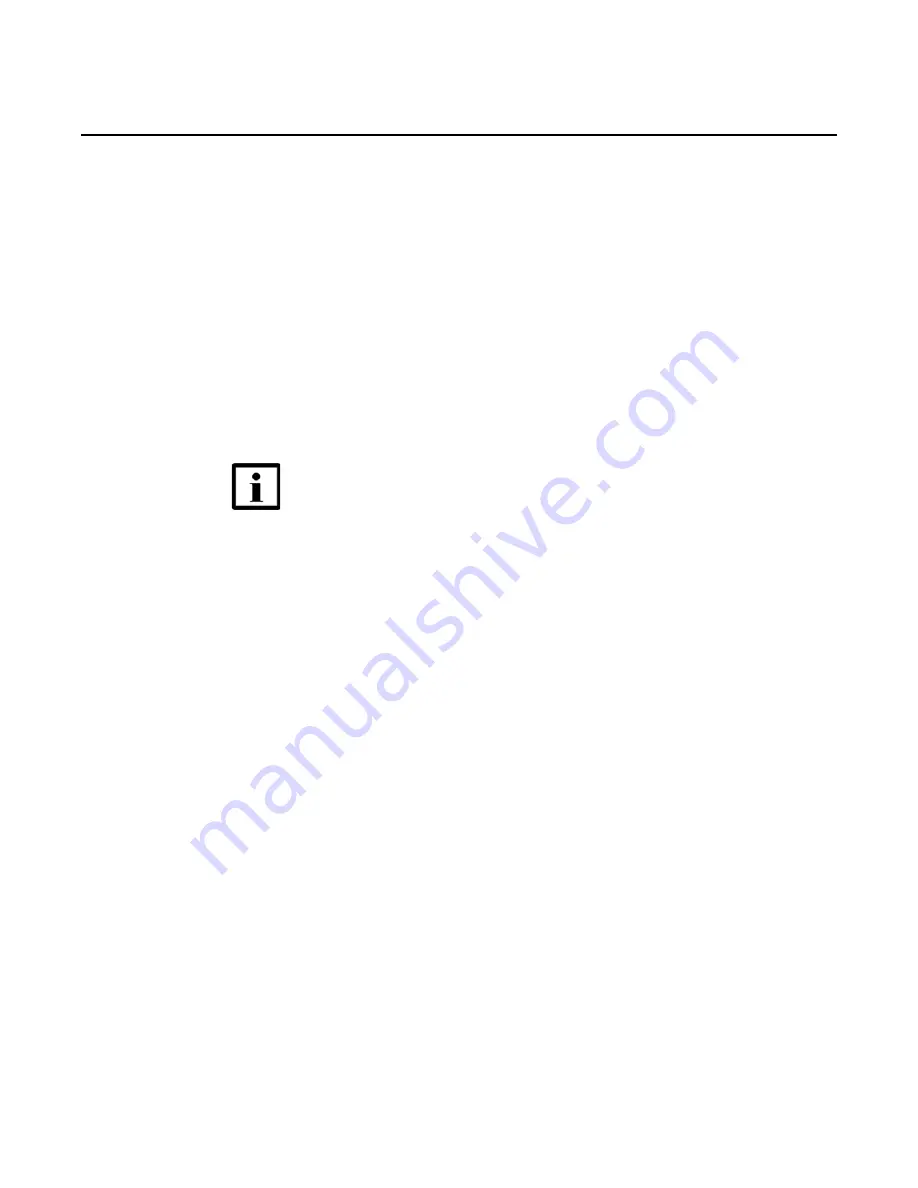
ChapterTitleVariable
44
T-Mobile High-Speed Internet Gateway Operator
Manual
Nokia 3TG-01275-AAAA-TCZZA
Issue: DRAFT
The LCD screen displays:
•
“CONNECTION” appears on the top of the LCD
•
up to four bars appears indicating signal strength
5.5 Downloading the T-Mobile Broadband App
Download the T-Mobile Broadband App to your phone to configure the T-Mobile
High-Speed Internet Gateway. Create an account by scanning the QR code.
Locate the QR code on the bottom of the device or conveniently displayed on the
touch screen. Use the in-app QR code scanner.
The TMO Broadband app may ask you to enable the phone’s Bluetooth in case it is
disabled.
The T-Mobile High-Speed Internet Gateway pairs with your phone. When the
onboarding and initial configuration of the gateway is complete, “Pairing Complete”
appears on the LCD touch screen.
5.6 Checking LCD
There are seven screens available on the T-Mobile High-Speed Internet Gateway
LCD after pairing:
•
Connection (Section
•
Device (Section
•
Battery (Section
•
•
Messages (Section
)
•
Alerts (Section
•
Notification (Section
Swipe the screen to move between displays. The dot on the bottom of the screen
indicates the screen that is displayed.
Check the 5G signal strength by looking at the touch screen on the top of the
T-Mobile High-Speed Internet Gateway. The T-Mobile High-Speed Internet Gateway
displays up to five bars to identify the signal strength. Figure
shows the location of
the LCD on the top of the T-Mobile High-Speed Internet Gateway.
Note —
Ensure that Bluetooth is enabled on your phone.






























