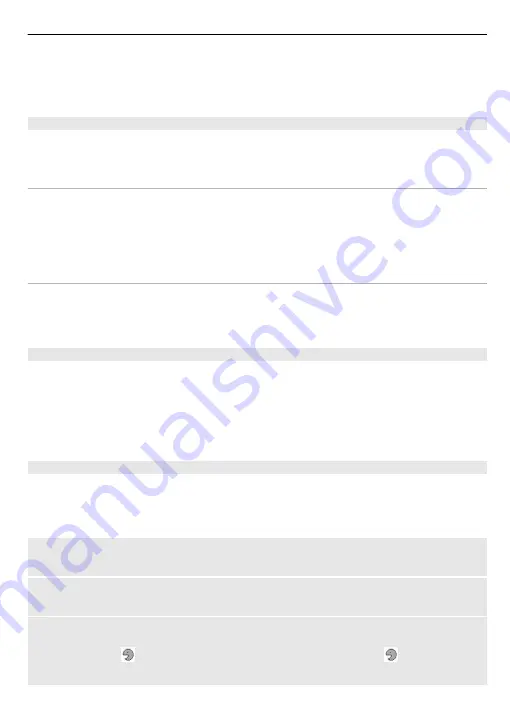
Font size
— Set the font size for messaging, contacts, and web pages.
Operator logo
— Display the logo of the currently selected operator.
Cell info display
— Display the cell identity, if available from the network.
My shortcuts
With personal shortcuts, you get quick access to frequently used functions of your
device. Select
Menu
>
Settings
and
My shortcuts
.
Left and right selection keys
To change the function assigned to the left or right selection key, select
Left selection
key
or
Right selection key
, and the desired function.
In the home screen , if the left selection key is
Go to
, to add, remove, or reorganise
functions, select
Go to
>
Options
>
Select options
or
Organise
.
Other shortcuts
Select from the following:
Navigation key
— Assign other functions from a predefined list to the scroll key.
Home screen key
— Select the movement of the scroll key to activate the home screen.
Assign dialling shortcuts
Create shortcuts by assigning phone numbers to the number keys 3-9.
1 Select
Menu
>
Contacts
>
Speed dials
, and scroll to a number key.
2 Select
Assign
, or, if a number has already been assigned to the key, select
Options
>
Change
.
3 Enter a number or search for a contact.
Voice commands
You can use voice commands to make phone calls, launch applications, and activate
profiles. Voice commands are language-dependent.
Select
Menu
>
Settings
and
Phone
.
Set the language
Select
Language settings
>
Phone language
and the language.
Train voice recognition to your voice
Select
Voice recognition
>
Voice training
.
Activate a voice command for a function
Select
Menu
>
Settings
>
Phone
>
Voice recognition
>
Voice commands
, a feature,
and the function. indicates that the voice command is activated. If is not displayed,
select
Add
.
Make it your device 21






























