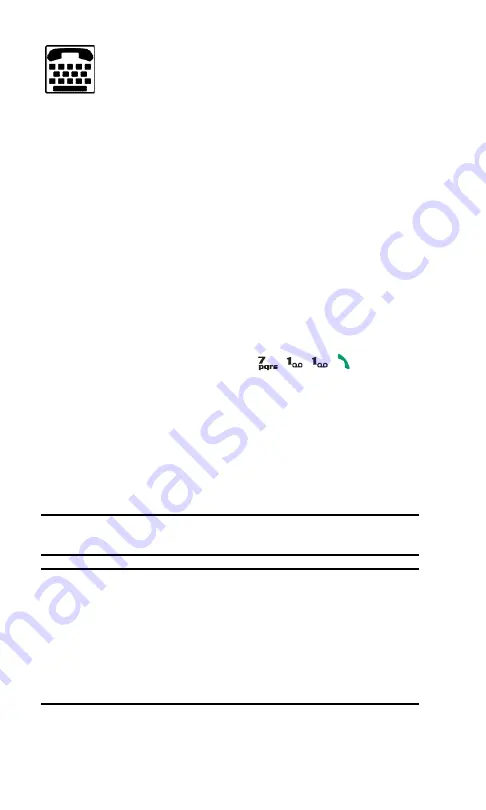
Section 2: Understanding Your PCS Phone
2B: Controlling Your Phone’s Settings
34
TTY Access With PCS Service
From Sprint
A TTY (Text Telephone), also known as a TDD (Teletype Device
for the Deaf), is a telecommunications device that allows
people who are deaf or hard of hearing, or who have speech or
language disabilities, to communicate by telephone.
Your phone is compatible with select TTY devices. Please
check with the manufacturer of your TTY device to ensure that
it supports digital wireless transmission. Your Nokia phone is
equipped with a universal 2.5mm accessory jack that can be
used to connect the cable of a “cellular ready” or “cellular
compatible” TTY/TDD device to your phone. If this cable was
not provided with your TTY device, contact your TTY device
manufacturer to purchase the connector cable.
When establishing your PCS Service, please call
PCS Customer Solutions
SM
via the state Telecommunications
Relay Service (TRS) by first dialing
. Then
provide the state TRS with this number: 866-727-4889.
To turn TTY Mode on or off:
1.
Connect the TTY/TDD device to your phone.
2.
Press
Menu
, scroll to
Settings
, and press
Select
.
3.
Scroll to
Enhancement settings
and press
Select.
4.
Scroll to
TTY
and press
Select.
Note:
If TTY mode is enabled, the audio quality of non-TTY devices
connected to the headset jack may be impaired.
IMPORTANT NOTICE: 911 Emergency Calling
Sprint recommends that TTY users make emergency calls by other means
including Telecommunications Relay Services (TRS), analog cellular, and
landline communications. Wireless TTY calls to 911 may be corrupted
when received by public safety answering points (PSAPs) rendering some
communications unintelligible. The problem encountered appears related
to TTY equipment or software used by PSAPs. This matter has been
brought to the attention of the FCC, and the wireless industry and PSAP
community are currently working to resolve this.
Summary of Contents for 3588i
Page 1: ...User s Guide PCS Phone Nokia 3588i 9310822 ...
Page 4: ......
Page 8: ...Section 1 Getting Started ...
Page 13: ...Section 2 Understanding Your PCS Phone ...
Page 15: ...Section 2 Understanding Your PCS Phone 2A Your PCS Phone The Basics 8 Front View of Phone ...
Page 24: ......
Page 37: ......
Page 84: ...Section 3 Using PCS Service Features ...
Page 105: ...Section 4 Safety Guidelines and Warranty Information ...
















































