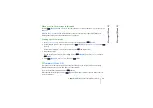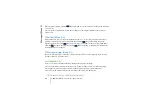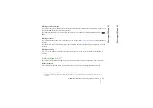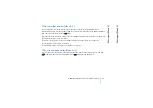©
2001 Nokia Mobile Phones. All rights reserved.
Tones (Men
u 5)
73
Tones (Men
u 5)
Receiving a ringing tone
When somebody sends you a ringing tone, you hear a message tone and the related text is displayed.
To play, save, or erase the tone, press
(
Options
), scroll to the desired function, and press
(
OK
).
■
Message alert tone (Menu 5-5)
Sets the alert tone for text messages. Scroll to the desired tone and press
(
OK
).
■
Keypad tones (Menu 5-6)
Sets the volume level for keypad tones. Scroll to the desired level and press
(
OK
).
■
Warning tones (Menu 5-7)
Sets the phone to sound a warning tone, for example when the battery is running out of power. This
setting has no effect on the tones that are related to network services.
■
Vibrating alert (Menu 5-8)
Sets the phone to vibrate when you receive a voice call or a text message. You can also set the phone to
first vibrate and then ring.
The vibrating alert is disabled when the phone is connected to a charger or a desktop stand.