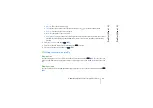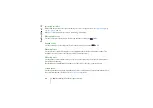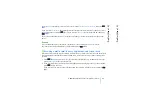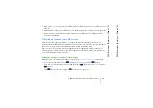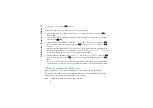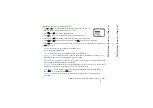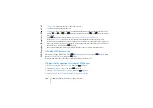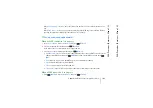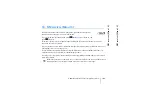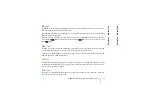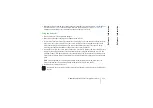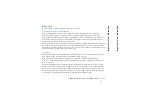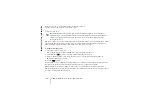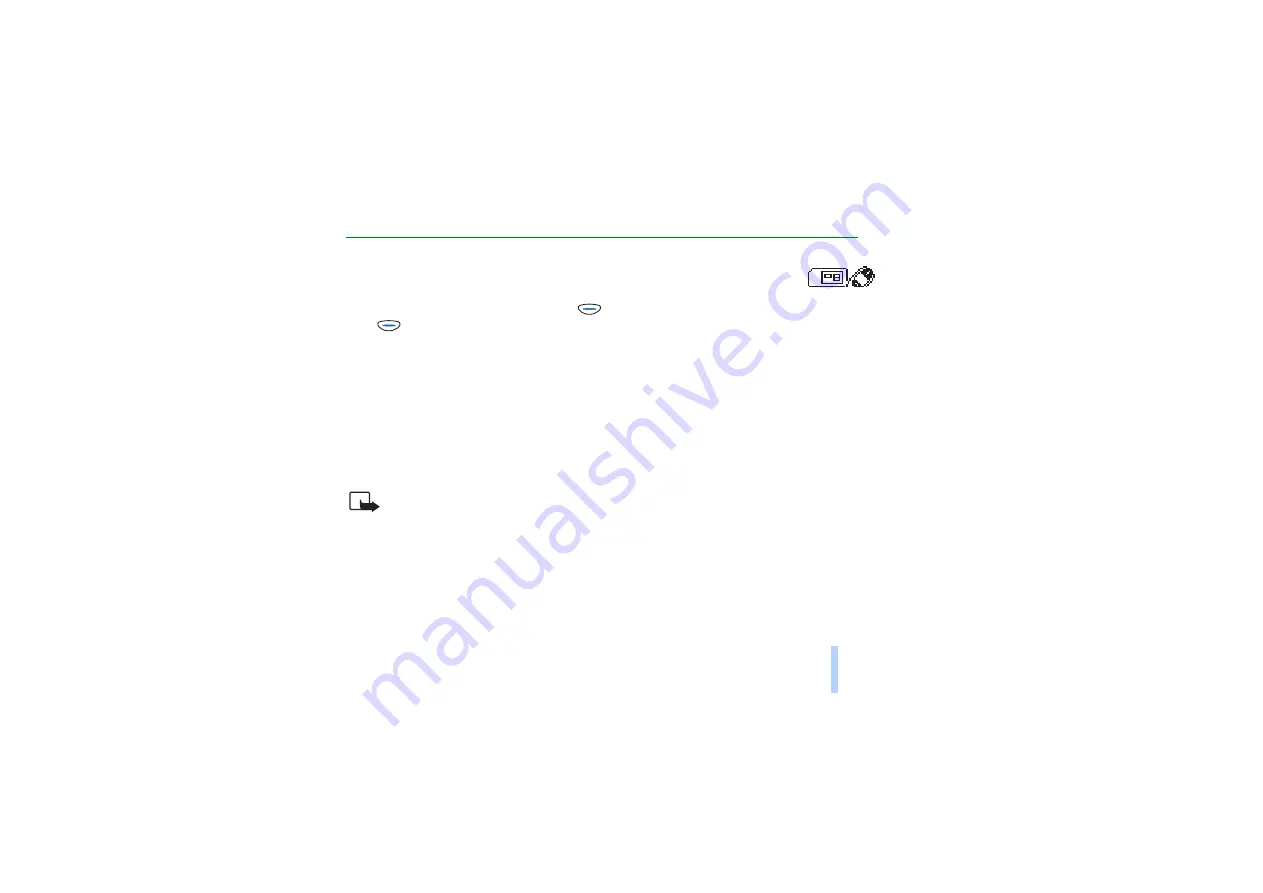
©
2001 Nokia Mobile Phones. All rights reserved.
SIM services (Menu
14)
109
SIM services (Menu
14)
18. SIM services (Menu 14)
In addition to the functions available in the phone, your SIM card may provide
additional services that you can access in this menu.
To access this menu: In standby mode, press
(
Menu
), scroll to Menu 14, and
press
(
Select
).
This menu is shown only if it is supported by your SIM card. The name and contents of this menu
depend on the services available.
You can set the phone to display confirmation messages when you are using the SIM card services. See
Confirm SIM service actions on page 78.
For availability, rates and information on using the SIM services, contact your SIM card vendor, e.g.
network operator, service provider, or other third-party vendor.
Accessing these services may involve sending a text message (SMS) or making a phone call for which
you may be charged.
Note:
Your phone must be switched on to use this function. Do not switch on the phone when
wireless phone use is prohibited or when it may cause interference or danger.