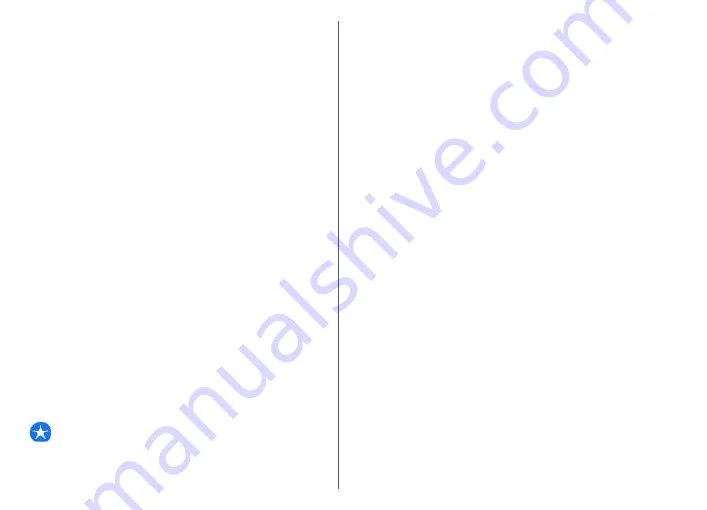
To view the details of a voice, open the voice tab, and
select the voice and
Options
>
Voice details
. To listen to
a voice, select the voice and
Options
>
Play voice
.
To delete languages or voices, select the item and
Options
>
Delete
.
Text and multimedia
messages
Select
Menu
>
Messaging
.
Only devices that have compatible features can receive
and display multimedia messages. The appearance of a
message may vary depending on the receiving device.
A multimedia message (MMS) can contain text and objects
such as images, sound clips, or video clips. Before you can
send or receive multimedia messages on your device, you
must define the multimedia message settings. Your device
may recognise the SIM card provider and configure the
correct multimedia message settings automatically. If not,
contact your service provider for the correct settings, order
the settings from your service provider in a configuration
message, or use the Settings wizard application.
Write and send messages
Select
Menu
>
Messaging
.
Important:
Exercise caution when opening
messages. Messages may contain malicious software or
otherwise be harmful to your device or PC.
Before you can create a multimedia message or write an
e-mail, you must have the correct connection settings in
place.
The wireless network may limit the size of MMS messages.
If the inserted picture exceeds this limit, the device may
make it smaller so that it can be sent by MMS.
Check the size limit of e-mail messages with your service
provider. If you attempt to send an e-mail message that
exceeds the size limit of the e-mail server, the message is
left in the Outbox folder, and the device attempts to resend
it periodically. Sending an e-mail requires a data
connection, and continuous attempts to resend the e-mail
may increase your data transfer costs. In the Outbox folder,
you can delete such a message, or move it to the Drafts
folder.
1. Select
New message
.
2. To send a text or multimedia message (MMS), select
Message
. To send a multimedia message that includes
one sound clip, select
Audio message
. To send an e-
mail, select
.
3. In the To field, press the scroll key to select recipients
or groups from the contacts list, or enter the recipient’s
phone number or e-mail address. You can also copy
and paste the number or address from the clipboard.
4. In the subject field, enter the subject of the message
for a multimedia or an e-mail message. To hide or
display fields when writing a text or multimedia
message, select
Options
>
Message header fields
.
5. In the message field, write the message. To add a
template or note to a text or multimedia message,
select
Options
>
Insert content
>
Insert text
>
Template
or
Note
. To add a template to an e-mail
message, select
Options
>
Insert template
.
43
Messaging
















































