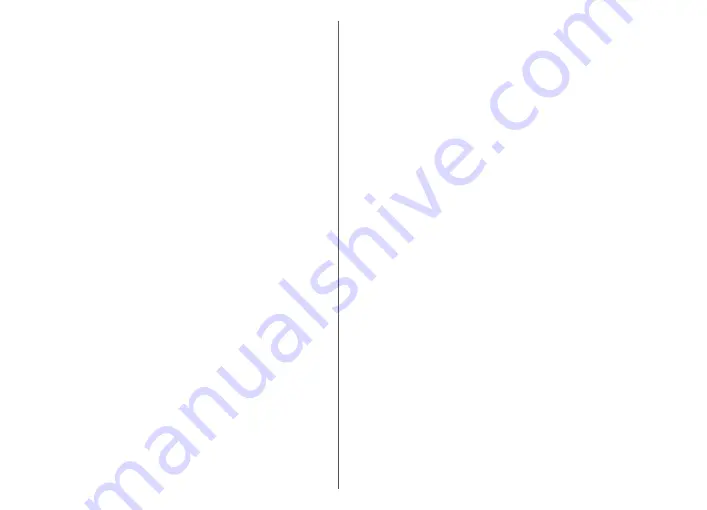
•
Vibrating alert
— Set the device to vibrate when you
receive a call or message.
•
Keypad tones
— Set the volume level of the keypad
tones.
•
Warning tones
— Turn the warning tones on or off.
Language settings
Select
Menu
>
Ctrl. panel
>
Settings
and
General
>
Personalisation
>
Language
.
•
Phone language
— Set the device language.
•
Writing language
— Select the language used for
writing notes and messages.
•
Predictive text
— Activate predictive text input.
•
Input options
— Define the settings for predictive text
input.
Scroll key lights
Select
Menu
>
Ctrl. panel
>
Settings
and
General
>
Personalisation
>
Notification lights
.
To set the scroll key to blink slowly when you do not use
the device, select
Standby br. light
.
To set the scroll key to blink rapidly when you have missed
calls or received messages, select
Notification light
, set
the blinking time, and select the events you want to be
notified of.
Settings for One-touch keys
Select
Menu
>
Ctrl. panel
>
Settings
and
General
>
Personalisation
>
One-touch keys
.
To select which application and task is opened when you
press a One-touch key, select the key and
Options
>
Open
.
To restore the preset applications and tasks, select
Restore defaults
.
Date and time settings
Select
Menu
>
Ctrl. panel
>
Settings
and
General
>
Date and time
.
Select from the following:
•
Date
and
Time
— Set the current date and time.
•
Time zone
— Define your time zone.
•
Date format
and
Date separator
— Define the date
format and separator.
•
Time format
and
Time separator
— Select whether
to use the 12-hour or 24-hour clock system and with
which symbol to separate hours and minutes.
•
Clock type
— Define the clock type.
•
Clock alarm tone
— Select the tone for the alarm clock.
•
Alarm snooze time
— Define the snooze time for the
alarm clock.
•
Workdays
— Define the days of the week that are work
days for you.
•
Automatic time update
— Update the time, date, and
time zone information automatically (network service).
Accessory settings
Select
Menu
>
Ctrl. panel
>
Settings
and
General
>
Enhancement
.
To define which profile is activated when you attach an
accessory to your device, select the accessory and
Default
profile
.
113
Sett
ing
s
















































