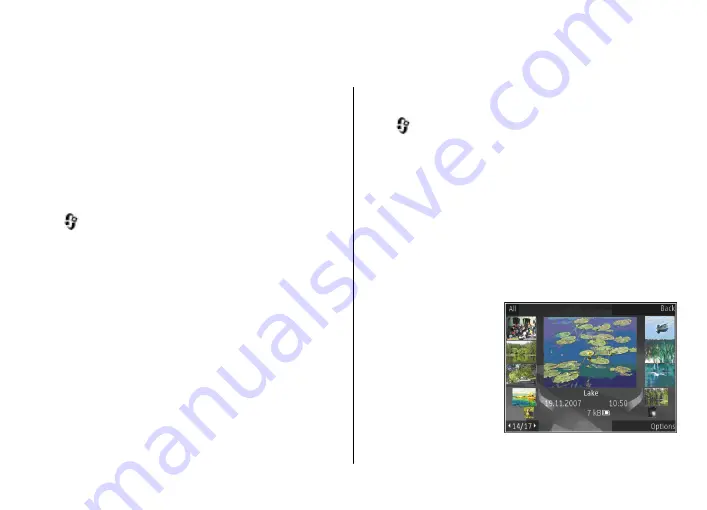
Photos
For information on file details, albums, tags, slide show,
image editing, printing, and sharing media files online,
see the extended user guide on the product support pages
of the Nokia website. See also the Gallery application in
the extended user guide.
About Photos
Press
, select
Photos
and from the following:
●
Captured
— to show all the photos and videos you
have taken
●
Months
— to show photos and videos categorised by
the month they where taken
●
Albums
— to show the default albums and those you
have created
●
Tags
— to show tags you have created for each item
●
Downloads
— to show items and videos downloaded
from the web or received via MMS or email
●
All
— to view all items
To open a file, press the scroll key. Video clips open and
play in Video centre.
View images and videos
Press
, select
Photos
and one of the following:
●
All
— View all images and videos.
●
Captured
— View images captured and video clips
recorded with the camera of your device.
●
Downloads
— View downloaded video clips and
video clips saved in Video centre.
Images and video clips can also be sent to you in a
multimedia message, as an e-mail attachment, or
through Bluetooth connectivity. To be able to view a
received image or video clip in Photos, you must first save
it.
The images and video
clip files are in a loop and
ordered by date and
time. The number of files
is displayed. To browse
the files one by one,
scroll left or right. To
browse files in groups,
scroll up or down.
© 2008 Nokia. All rights reserved.
30
Summary of Contents for 002G6Q3
Page 1: ...Nokia N96 User Guide ...






























