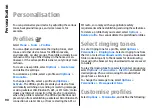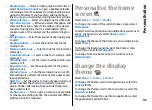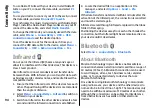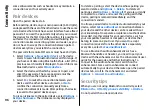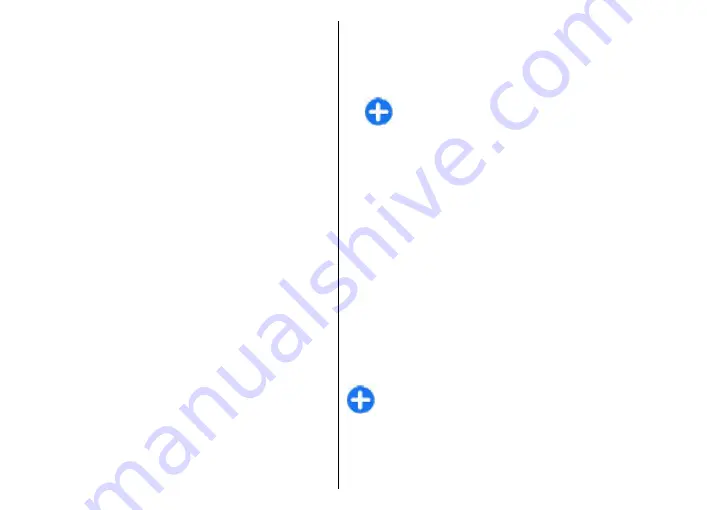
Several Bluetooth connections can be active at a time. For
example, if your device is connected to a headset, you can
also transfer files to another compatible device at the
same time.
This device is compliant with Bluetooth Specification 2.0
+ EDR supporting the following profiles: Dial-Up
Networking, Object Push, File Transfer, Handsfree,
Headset, Basic Imaging, Remote SIM Access, Stereo Audio
streaming, Generic Audio/Video Distribution, Audio/Video
Remote Control, and Advanced Audio Distribution. To
ensure interoperability between other devices supporting
Bluetooth technology, use Nokia approved accessories for
this model. Check with the manufacturers of other devices
to determine their compatibility with this device.
Features using Bluetooth technology increase the demand
on battery power and reduce the battery life.
Send and receive data with
Bluetooth
1. When you activate Bluetooth for the first time, you are
asked to give a name to your device. Give your device
a unique name to make it easy to recognise if there are
several Bluetooth devices nearby.
2. Select
Bluetooth
>
On
.
3. Select
My phone's visibility
>
Shown to all
or
Define period
. If you select
Define period
, you need
to define the time during which your device is visible
to others. Your device and the name you entered can
now be seen by other users with devices using
Bluetooth technology.
4. Open the application where the item you want to send
is stored.
5. Select the item and
Options
>
Send
>
Via
Bluetooth
. The device searches for other devices using
Bluetooth technology within range and lists them.
Tip:
If you have sent data using Bluetooth
before, a list of the previous search results is
displayed. To search for more Bluetooth devices,
select
More devices
.
6. Select the device with which you want to connect. If
the other device requires pairing before data can be
transmitted, you are asked to enter a passcode.
When the connection has been established,
Sending
data
is shown.
The Sent folder in the Messaging application does not
store messages sent using Bluetooth connectivity.
To receive data using Bluetooth, select
Bluetooth
>
On
and
My phone's visibility
>
Shown to all
to receive data
from a non-paired device or
Hidden
to receive data from
a paired device only. When you receive data through
Bluetooth, depending on the settings of an active profile,
a tone sounds, and you are asked if you want to accept the
message in which the data is included. If you accept, the
message is placed in the Inbox folder in the Messaging
application.
Tip:
You can access the files in the device or on the
memory card using a compatible accessory that
supports the File Transfer Profile Client service (for
example, a laptop computer).
A Bluetooth connection is disconnected automatically
after sending or receiving data. Only Nokia PC Suite and
95
Co
nnect
ivi
ty