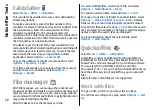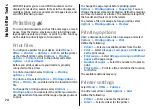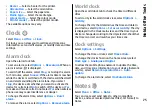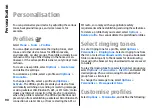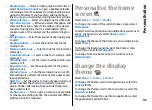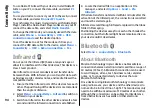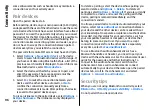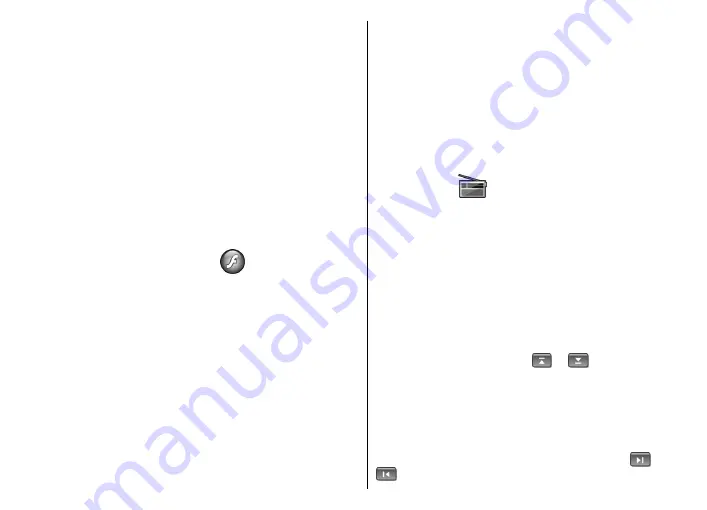
View information about a
media clip
To view the properties of a video or sound clip, or web link,
select
Options
>
Clip details
. Information may include
for example the bit rate or the internet link of a streaming
file.
RealPlayer settings
You may receive RealPlayer settings in a message from
your service provider.
To define the settings manually, select
Options
>
Settings
>
Video
or
Streaming
.
Flash player
Select
Menu
>
Media
>
Flash Player
.
With Flash player, you can view, play, and interact with
flash files made for mobile devices.
Manage flash files
To optimise the use of Flash Player, insert a memory card
in your device.
To play a flash file, scroll to it, and press the scroll key.
To send a flash file to compatible devices, select
Options
>
Send
. Copyright protection may prevent the sending of
some flash files.
To switch between flash files saved on your device
memory or memory card, scroll to the corresponding tabs.
To change the flash file quality, select
Options
>
Quality
when you are playing the flash file. If you select
High
, the playback of some flash files may appear uneven
and slow due to their original settings. Change the quality
setting of such files to
Normal
or
Low
for improved
playback.
To organise your flash files, select
Options
>
Organise
.
Radio
Select
Menu
>
Media
>
Radio
.
The quality of the radio broadcast depends on the
coverage of the radio station in that particular area.
The FM radio depends on an antenna other than the
wireless device antenna. Attach a compatible headset or
enhancement to the device for the FM radio to function
properly.
Listen to the radio
To search for a station, select
or
. To set the
frequency manually, select
Options
>
Manual tuning
.
To view available stations based on location, select
Options
>
Station directory
(network service).
To save the current station to your station list, select
Options
>
Save station
.
To select a previously saved radio station, select
or
.
86
Media