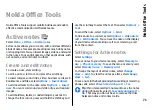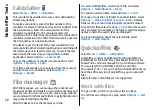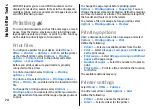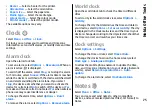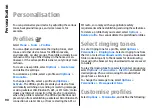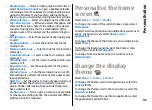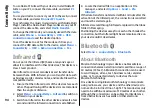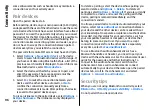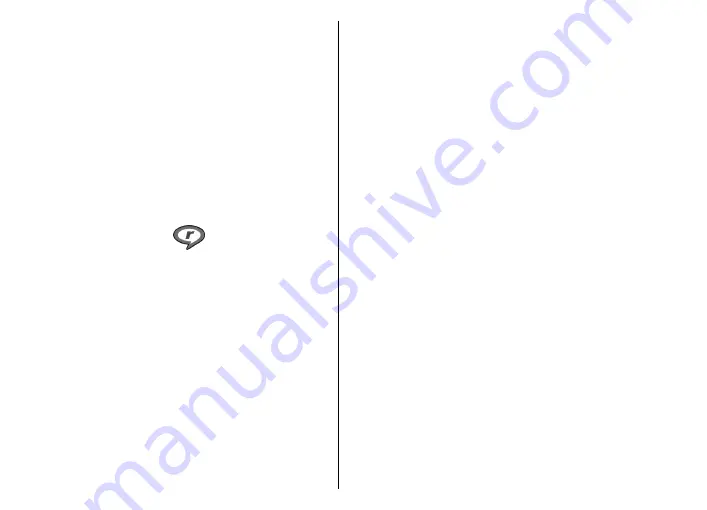
Manage image files
To view detailed information about the image, select
Options
>
View details
.
To send the image, select
Options
>
Send
, and the
method for sending.
To rename the image, select
Options
>
Rename
.
To set the image as the display background, select
Options
>
Use image
>
Set as wallpaper
.
To add the image to a contact, select
Options
>
Use
image
>
Assign to contact
. The Contacts application
opens, and you can select the contact for the image.
RealPlayer
Select
Menu
>
Media
>
RealPlayer
.
RealPlayer plays video clips and audio files that are stored
in the device memory or on a memory card, transferred to
your device from an e-mail message or a compatible
computer, or streamed to your device over the web.
Supported formats include MPEG-4, MP4 (not streaming),
3GP, RV, RA, AMR, and Midi. RealPlayer does not necessarily
support all variations of a media file format.
Play video clips and stream
links
To play a video clip or audio file, select
Options
>
Open
>
Most recent clips
to play one of the six clips you most
recently played, or
Saved clip
to play a clip or open a web
link. Select
Play
.
To play streaming media, select a web link that points to
a clip, and select
Play
; or connect to the web, browse to a
video clip or audio file, and select
Play
. RealPlayer
recognises two kinds of links: an rtsp:// URL and an http://
URL that points to a RAM file. Before the content begins
streaming, your device must connect to a web site and
buffer the content. If a network connection problem
causes a playback error, RealPlayer attempts
automatically to reconnect to the internet access point.
To adjust the volume during playback, use the volume
keys.
To fast-forward during playback, scroll up and hold. To
rewind during play, scroll down and hold.
To stop the playback or streaming, select
Stop
. Buffering
or connecting to the streaming site stops, the playback of
the clip stops, and the clip rewinds to the beginning.
To download video clips from the web, select
Options
>
Download videos
.
To view the video clip in full-screen size, select
Options
>
Play in full screen
. Full screen increases the size of the
video to cover the maximum video area possible while the
aspect ratio is maintained.
Send audio files and video
clips
To transfer a media clip to a compatible device, select
Options
>
Send
. Select the sending method.
To send a media clip inside a message, create a multimedia
message, select a clip to attach and
Insert object
>
Video
clip
or
Sound clip
.
85
Media