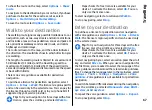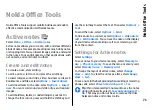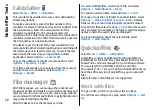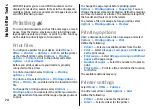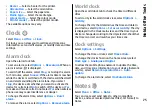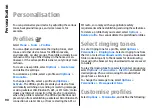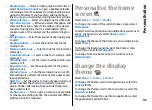To copy the settings of another scene, select
Based on
scene mode
and the desired scene.
To activate your own scene, scroll to
User defined
, press
the scroll key, and select
Select
.
Capture images in a sequence
To capture several images in a sequence, if enough
memory is available, select
Switch to sequence mode
in
the toolbar and press the scroll key.
The captured images are shown in a grid on the display.
To view an image, scroll to it and press the scroll key. If
you used a time interval, only the last image is shown on
the display, and the other images are available in Gallery.
To send the image, select
Options
>
Send
.
To switch off the sequence mode, select
Switch to normal
mode
in the toolbar.
View captured image
The image you captured is automatically saved in Gallery.
If you do not want to keep the image, select
Delete
from
the toolbar.
Select from the following toolbar items:
•
Send
— Send the image to compatible devices.
•
Post to
— Send the image to your compatible online
album (network service).
To use the image as the background image, select
Options
>
Set as wallpaper
.
To add the image to a contact, select
Options
>
Set as
contact call img.
>
Assign to contact
.
Record videos
1. If the camera is in the image mode, select the video
mode from the toolbar.
2. To start recording, press the scroll key.
3. To pause recording at any time, select
Pause
. Select
Continue
to resume recording.
4. To stop recording, select
Stop
. The video clip is
automatically saved in Gallery. The maximum length of
the video clip depends on the available memory.
Play a video clip
To play a recorded video clip, select
Play
from the toolbar.
Select from the following toolbar items:
•
Send
— Send the video clip to other compatible
devices.
•
Send to caller
— Send the video clip to the caller
during an active call.
•
Post to
— Send the video to an online album (network
service).
•
Delete
— Delete the clip.
To enter a new name for the clip, select
Options
>
Rename video
.
Image settings
To change the still image settings, select
Options
>
Settings
and from the following:
•
Image quality
— Set the image quality. The better the
image quality, the more memory the image consumes.
78
Media