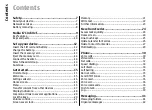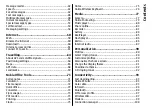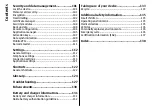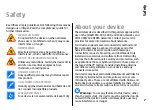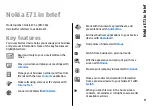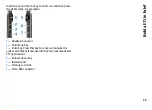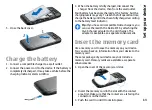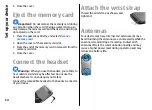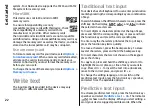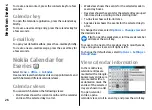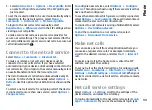instructions on the display. On your new Eseries device,
select the content you want to copy from the other device.
After the data transfer, you can save the shortcut with the
transfer settings to the main view to repeat the same
transfer later. To edit the shortcut, select
Options
>
Shortcut settings
.
View transfer log
A transfer log is shown after every transfer.
To view the transfer details, scroll to the transferred item
in the log, and select
Options
>
Details
.
To view the log of a previous transfer, scroll to a transfer
shortcut, if available, in the main view, and select
Options
>
View log
.
Any unresolved transfer conflicts are also displayed in the
log view. To start solving conflicts, select
Options
>
Solve
conflicts
.
Synchronise, retrieve, and
send data
If you have previously transferred data to your device with
the Switch application, select from the following icons in
the Switch main view:
Synchronise data with a compatible device if the other
device supports synchronisation. With synchronisation,
you can keep the data up-to-date in both devices.
Retrieve data from the other device to your new
Eseries device.
Send data from your new Eseries device to your other
device.
Display indicators
The device is being used in a UMTS network
(network service).
The battery charge level. The higher the bar, the
stronger the charge in the battery.
You have one or more unread messages in the
Inbox folder in Messaging.
You have received new e-mail in the remote
mailbox.
There are messages waiting to be sent in the
Outbox folder in Messaging.
You have one or more missed phone calls.
The keys of the device are locked.
An alarm is active.
You have selected the Silent profile, and the
device does not ring for an incoming call or
message.
18
Get started