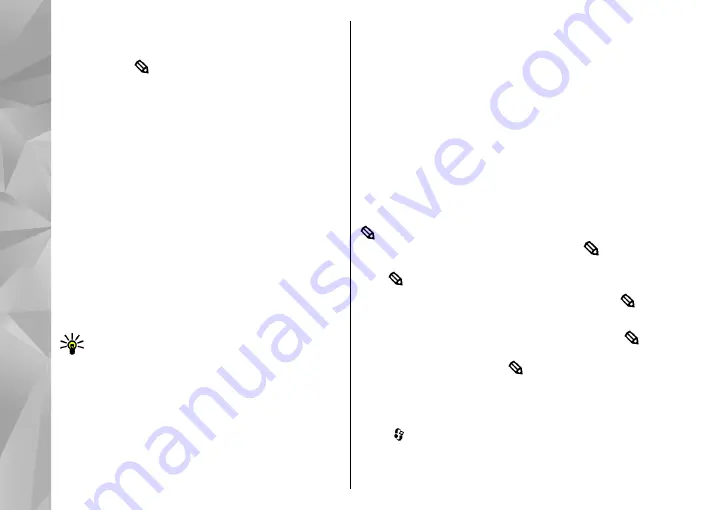
4.
Start writing the next word.
To turn predictive text input off for all editors in the
device, press , and select
Predictive text
>
Off
.
Tips on text input
To insert a number in the letter mode, press and
hold the desired number key.
To switch between the letter and number mode,
press and hold
#
.
To switch between the different character modes,
press
#
.
To delete a character, press
C
. To delete more than
one character, press and hold
C
.
The most common punctuation marks are available
under
1
. To scroll them through one by one, press
1
, and then
*
repeatedly.
To open a list of special characters, press
*
.
Tip:
To select several special characters from
the special characters list, press
5
after each
highlighted character.
Change the writing language
When you are writing text, you can change the
writing language. For example, if you are writing
text using a non-Latin alphabet and want to write
Latin characters, such as e-mail or web addresses,
you may need to change the writing language.
To change the writing language, select
Options
>
Writing language
and a writing language that
uses Latin characters.
After changing the writing language, for example,
if you press
6
repeatedly to reach a specific
character, changing the writing language gives you
access to characters in a different order.
Edit text and lists
To copy and paste text, while pressing and holding
, scroll left or right to highlight text. To copy the
text to the clipboard, while still holding , select
Copy
. To insert the text into a document, press and
hold , and select
Paste
.
To mark an item in a list, scroll to it, and press
and the scroll key at the same time.
To mark multiple items in a list, press and hold
while you scroll up or down. To end the selection,
stop scrolling, and release .
Write and send messages
Press , and select
Messaging
.
Before you can create a multimedia message or
write an e-mail, you must have the correct
104
Messaging






























