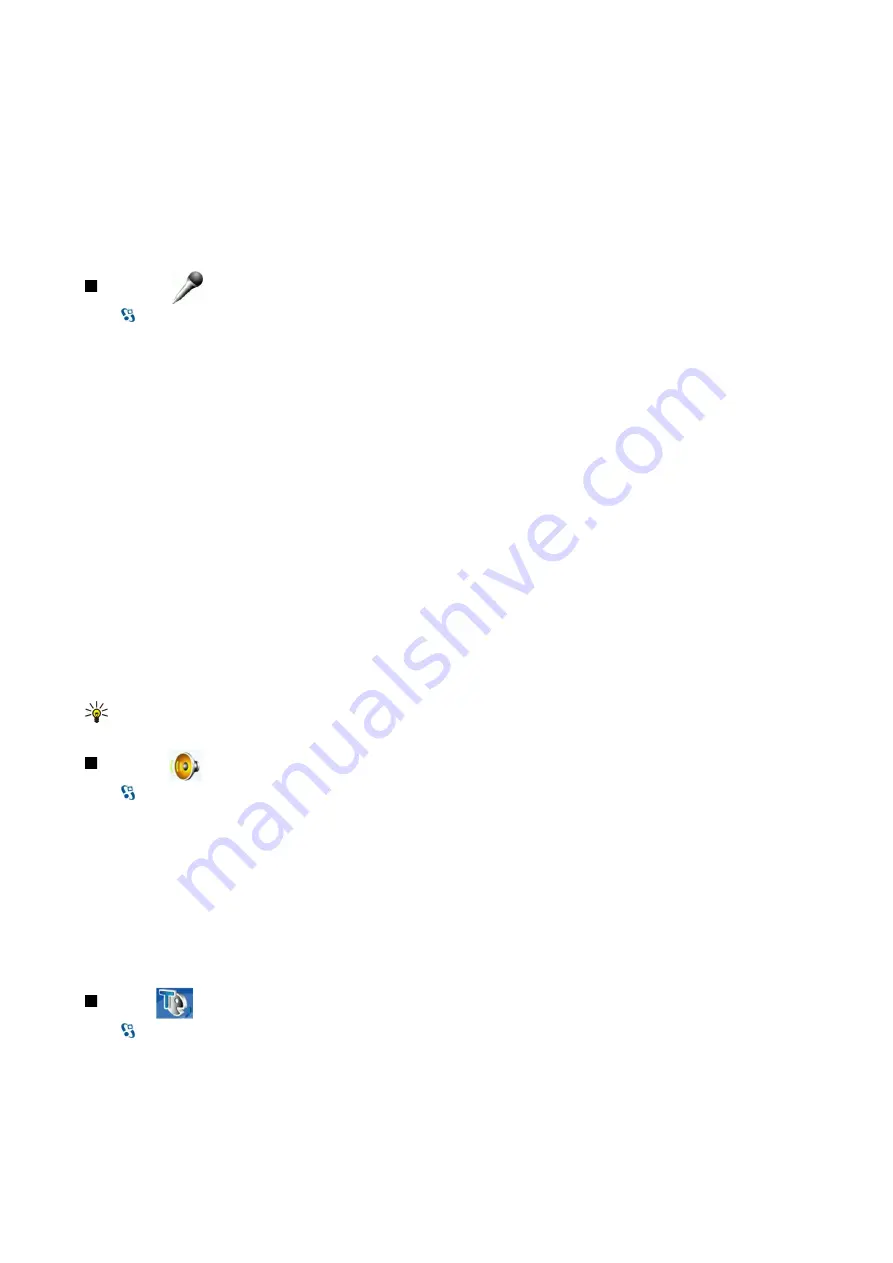
To view the currently active users of a channel, select
Options
>
Active members
.
To view more information about a selected user, select
Options
>
Contact details
.
When you log in to push to talk, push to talk automatically connects to the channels that were active when the application was
last closed.
Exit push to talk
To exit push to talk, select
Options
>
Exit
. Select
Yes
to log out and close the service. Select
No
if you want to keep the application
active in the background.
Recorder
Select
>
Media
>
Recorder
.
With Recorder, you can record up to 60 seconds of a voice memo, save the voice recording as a sound clip, and play the sound
clip. Recorder supports the AMR file format.
Press the voice key to activate Recorder. If you have logged in to push to talk, the voice key works as a push-to-talk key and
does not activate Recorder.
To record a voice memo, select
Options
>
Record sound clip
. Select
Pause
to pause the recording, and
Record
to resume
recording. When you finish recording, select
Stop
. The sound clip is automatically saved to the Sound clips folder in Gallery.
The maximum length of a voice recording is 60 seconds, but it also depends on the storage space available in the device memory
or on a memory card.
Play a voice recording
To listen to a voice recording that you just recorded, select
Play
. The progress bar displays the playing time, position, and length
of the voice recording. Select
Stop
to cancel the playback.
To pause the playback of a voice recording, select
Pause
. Playback resumes when you select
Play
.
Voice recorder settings
Voice recordings are automatically saved to the device memory unless you change the default location. Voice recordings that
you create or receive after you change the settings are affected.
To change the default location of saved voice recordings, select
Options
>
Settings
>
Memory in use
.
To define the recording quality, select
Options
>
Recording quality
.
Tip: Waveform files (.wav) are a more common audio file format, but adaptive multirate files (.amr) are smaller for
comparable sound quality.
Voice aid
Select
>
Tools
>
Voice aid
.
The Voice aid application reads text on the screen, allowing you to use the basic functions of your device without looking at the
display.
To hear the entries in your contacts list, select
Contacts
. Do not use this option if you have more than 500 contacts.
To hear information on your missed and received calls, dialed numbers, and frequent calls, select
Recent calls
.
To listen to your voice messages, select
Voice mailbox
.
To dial a telephone number, select
Dialler
.
To hear the current time, select
Clock
>
Time
. To hear the current date, select
Clock
>
Date
.
To hear more options, select
Options
.
Speech
Select
>
Tools
>
Speech
.
With Speech, you can set the language, voice, and voice properties for the message reader.
To set the language for the message reader, select
Language
.
To set the speaking voice, select
Voice
. The voice is language-dependent.
To set the speaking rate, select
Voice settings
>
Speed
.
To set the speaking volume, select
Voice settings
>
Volume
.
B u s i n e s s v o i c e a p p l i c a t i o n s
© 2007 Nokia. All rights reserved.
58
















































