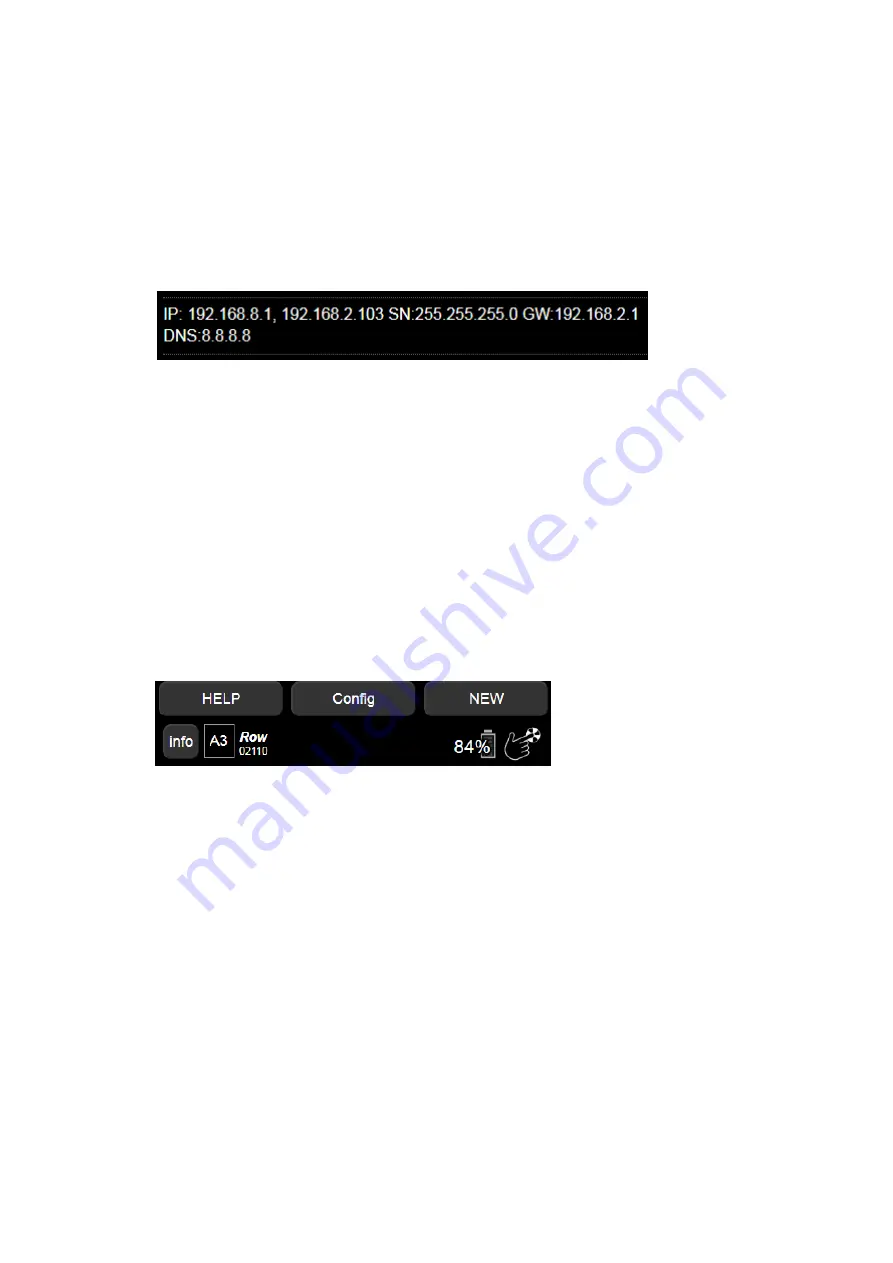
◦
2. Access the UI with a smartphone, as shown above (make sure
MECHA is in AP+STA mode, started by pressing
[3]
), then access the
Configura�on
page, and scroll to the bo�om of the page. Note the
sta�c IP address (192.168.8.1), and next to it, the dynamic IP address
to access the User Interface on a computer. In our example, it is
192.168.2.103.
NOTE
. If only the sta�c IP is displayed, it means that MECHA is in AP mode
and, as a result, the dynamic IP is not displayed.
Now, you can access the MECHA’s User Interface (UI) on your computer’s
browser by entering the IP address you found, like 192.168.2.103, in the
browser address bar.
UI Controls
In this sec�on, we will explain the func�ons of the bu�ons and the op�ons
available on the
Row
page, with the men�on that
Ring
and
Turn
pages are
quite similar to
Row
.
• Tapping the
[info]
bu�on, at the top of the page, will show the
descrip�ons for all the controls. At the same �me, three more bu�ons
are displayed at the top of the page -
[HELP]
,
[Config]
, and
[NEW]
- for
accessing the following pages:
◦
Help
- a page with info and codes for execu�ng presets, and also for
configura�ons, or for displaying informa�on using MECHA's bu�ons.
◦
Configura�on page
- user:
admin
, and default password:
Mecha
.
◦
What’s new?
- a page where you can find informa�on about the
current firmware version and the versions published so far.
29
MECHA User’s Guide
v.05.4
‒
Single Axis
© 2020 FANOTEC
Summary of Contents for Fanotec MECHA
Page 1: ...USER S GUIDE October 10 2020...
Page 14: ...14 MECHA User s Guide v 05 4 Single Axis 2020 FANOTEC Part 1 MECHA Single Axis...
Page 48: ...48 MECHA User s Guide v 05 4 Dual Axis 2020 FANOTEC Part 2 MECHA Dual Axis Combo DAC...
Page 50: ...50 MECHA User s Guide v 05 4 Dual Axis 2020 FANOTEC...






























