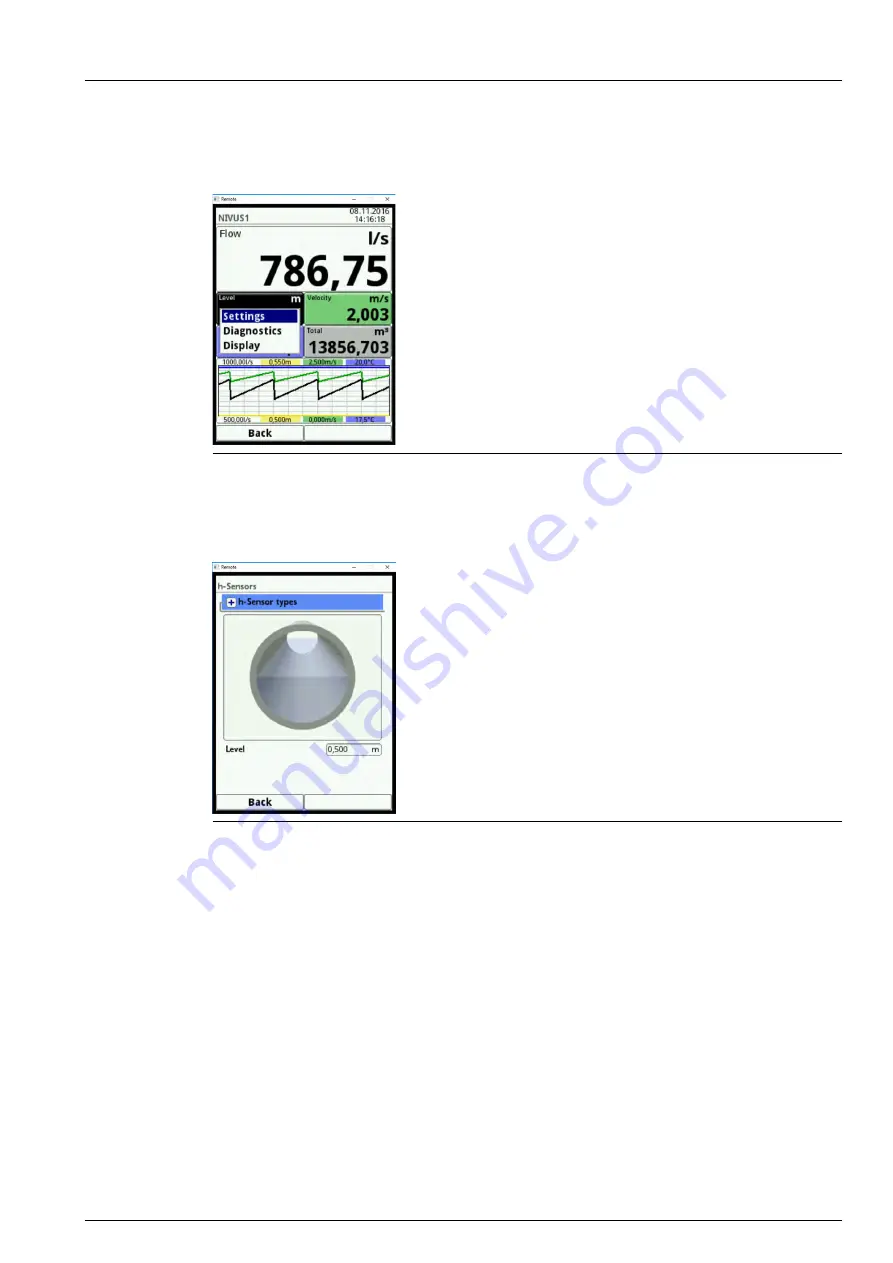
Main Display
page 105
rev. 00 / 12.04.2017
29.2 Display Level
You can access the individual sections (Settings, Diagnostics and Display) directly after the
dialogue window is activated by pressing the rotary pushbutton.
Fig. 29-8
Pop-up menu display Level
29.2.1 Menu Settings (Level)
Fig. 29-9
Menu Settings (Level)
The menu Settings (Level) allows to pick the individual level sensors.






























