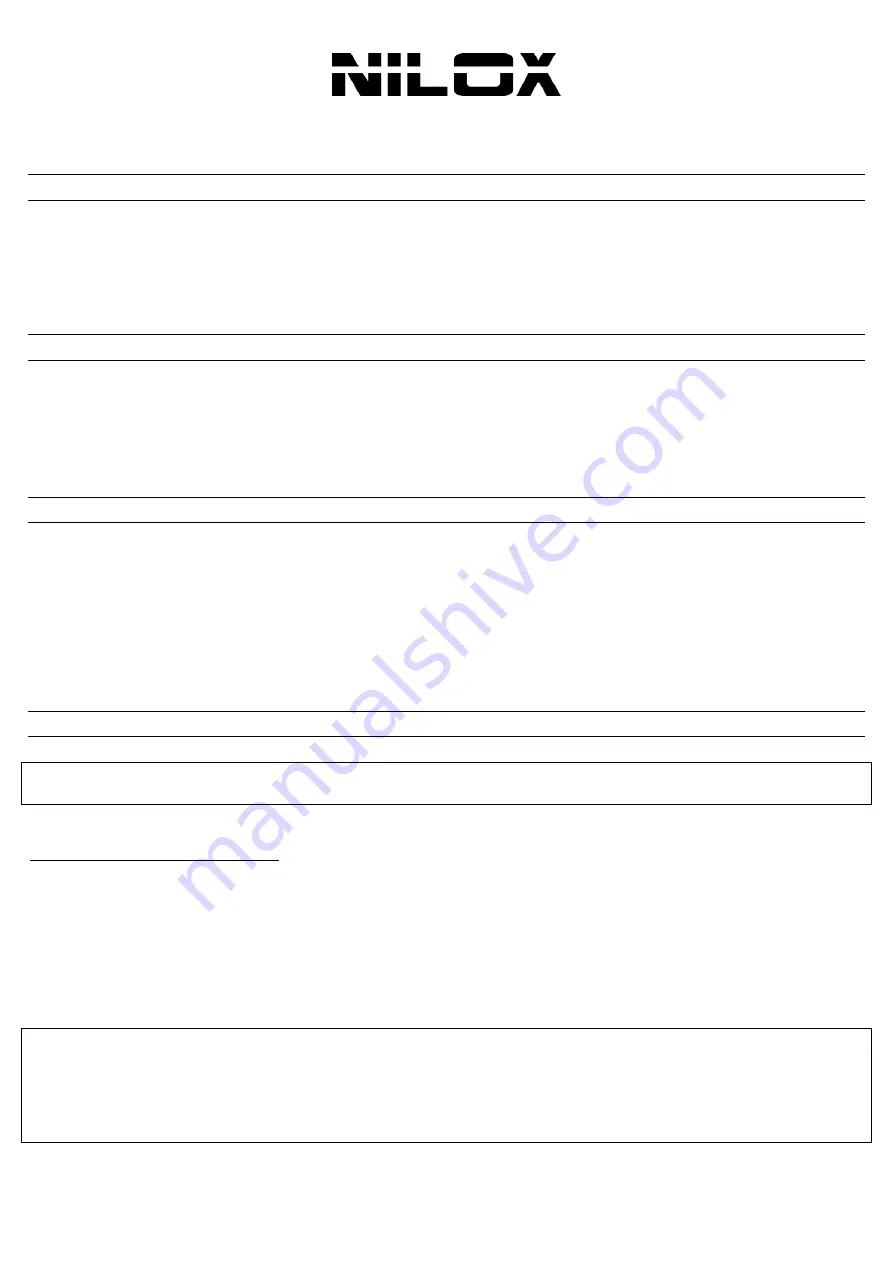
ENG
14
Thank you for purchasing Nilox PCI Express Wireless N Card that provides the easiest way to wireless networking. This
document describes how to install your Wireless Adapter and set up basic wireless connectivity on your Wireless Local
Area Network (WLAN). Please keep this manual for future reference.
PRODUCT
OVERVIEW
IEEE 802.11n compliant, to support up to 150/300Mbps speed (backward compatibility with 802.11b/g) specifications)
Windows
®
8/7/Vista/XP/2000 and Linux operating systems
PCI Express technology allows higher speed between the adapter board and the host computer (over the common PCI
interface) and in addition has lower power requirements
Strong network security with WEP and WPA/™WPA2™ support
Easy to install and configure
SYSTEM
REQUIREMENTS
Before installing the Adapter, your PC should meet the following:
PC with available PCIe slot
Intel
®
Pentium
®
III 600MHz or compatible processor with 512 MB RAM
Windows
®
8/7/Vista/XP/2000 and Linux operating system
Minimum 50MB free disk space required for driver and utilities installation
CD-Rom drive (driver/utility Installation)
PACKAGE
CONTENTS
Open Nilox Wireless N PCI Express Card box and carefully unpack it. The box should contain the following items:
Wireless N PCI Express Card
2 dBi Antenna (only for 16NXPE01CQ001)
2*2 dBi Antennas (only for 16NX050130001)
Low Profile Bracket
One MultiLanguage Quick Start Guide (English, Spanish and Italian)
CD-Rom with Utility, Driver and Manual (English and Italian)
If any item is found missing or damaged, please contact your local reseller for replacement.
SOFTWARE
INSTALLATION
This section will guide you through the Nilox Wireless N PCI Express Card driver and utility installation.
Windows 8 already includes the driver for this device. Please read directly the paragraph
Hardware Installation
and
Connect to a Network.
U
TILITY AND
D
RIVER
I
NSTALLATION
Insert the CD-Rom, open the following CD-Rom directory path
16NXPE0130001\Driver
, then open the correct
Windows OS version folder (
Win7
or
Win Vista-XP-2K
)
Double click
Setup.exe.
The install wizard will begin installing the software
Follow the Install Shield Wizard Instructions. Click
Next
to continue and finish it
Power the computer off and then plug the PCIe Card into the PCI Express Slot (check the next section). It will be
recognized and auto installed. The installation program will help you to configure the Wireless LAN utility.
Optional (How do I know if my adapter is installed properly?)
Go to
Start
>
My Computer
>
Properties
then
s
elect the
Hardware Tab.
Click the
+
sign, next to
Network
Adapters.
Right-click on
Realtek RTL8191(2)SE Wireless LAN 802.11n PCI-E NIC.
Select
Properties
to check if
the drivers are installed
properly.
Look under
Device Status
to check if the device is
working properly. Click
OK
to
continue.





























