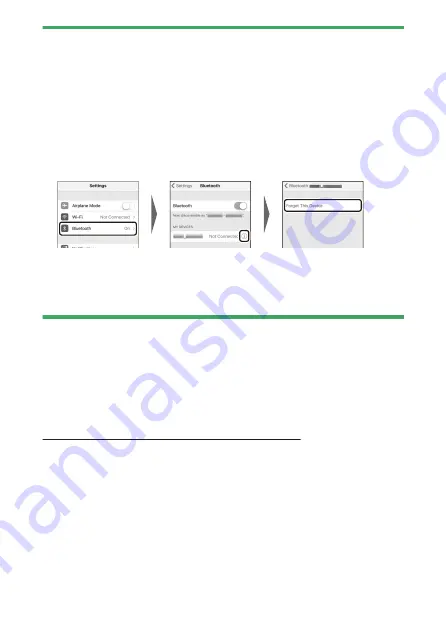
Connecting to smart devices
483
D
Pairing error
If you wait too long between pressing the button on the camera and tapping
the button on the smart device in Step 4, the device will display an error
message and pairing will fail.
・
If you are using an Android device, tap [OK] and return to Step 1.
・
If you are using an iOS device, dismiss the SnapBridge app and check that
it is not running in the background, then request iOS to “forget” the
camera before returning to Step 1. The request to “forget” the camera is
made via the iOS “Settings” app.
D
Disabling Bluetooth
To disable Bluetooth, select [D
isable] for [Connect to smart device] >
[Pairing (Bluetooth)] > [Bluetooth connection] in the camera setup menu.
Connecting to a previously-paired smart device
❚
❚
Once the smart device has been paired with the camera, you will be able
to connect simply by enabling Bluetooth on both the smart device and
camera and launching the SnapBridge app.
Connecting via Wi-Fi (Wi-Fi mode)
In Wi-Fi mode, the camera connects directly to the smart device via Wi-
Fi, no Bluetooth pairing required.






























