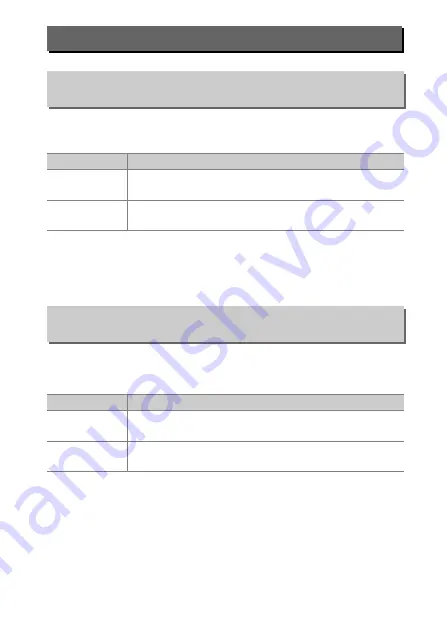
249
Menu Guide >
A
Custom Settings
Choose whether photos can be taken before the camera focuses
in focus mode
AF-C
.
Regardless of the option selected, focus will not lock when
AF-C
is
selected for focus mode. The camera will continue to adjust
focus until the shutter is released.
Choose whether photos can be taken before the camera focuses
in focus mode
AF-S
.
Regardless of the option selected, if focus point is displayed in
green when
AF-S
is selected for autofocus mode, focus will lock
while the shutter-release button is pressed halfway. Focus lock
continues until the shutter is released.
a: Autofocus
a1: AF-C Priority Selection
G
button
➜
A
(Custom Settings menu)
Option
Description
G
Release
Photos can be taken whenever the shutter-release
button is pressed (
release priority
).
F
Focus
Photos can be taken only when the camera is in focus
(
focus priority
).
a2: AF-S Priority Selection
G
button
➜
A
(Custom Settings menu)
Option
Description
G
Release
Photos can be taken whenever the shutter-release
button is pressed (
release priority
).
F
Focus
Photos can be taken only when the camera is in focus
(
focus priority
).
Summary of Contents for Z 6
Page 495: ......






























