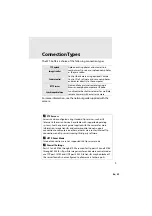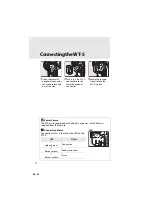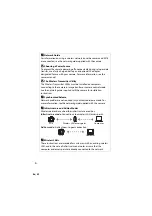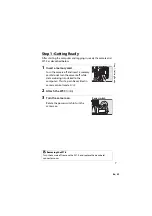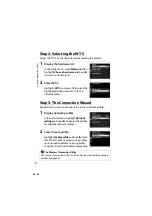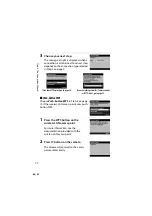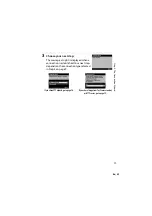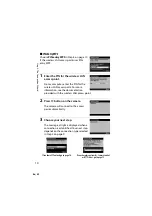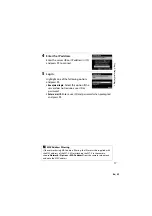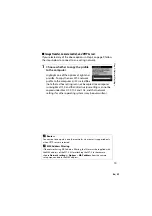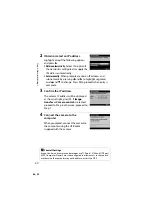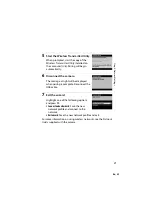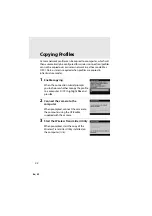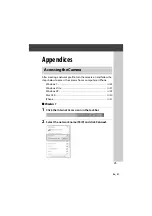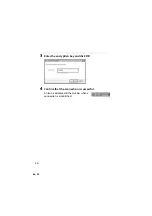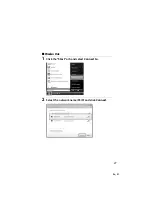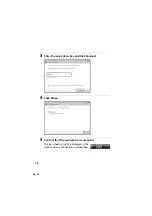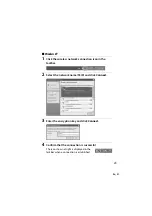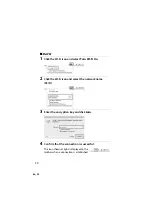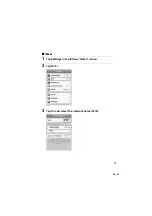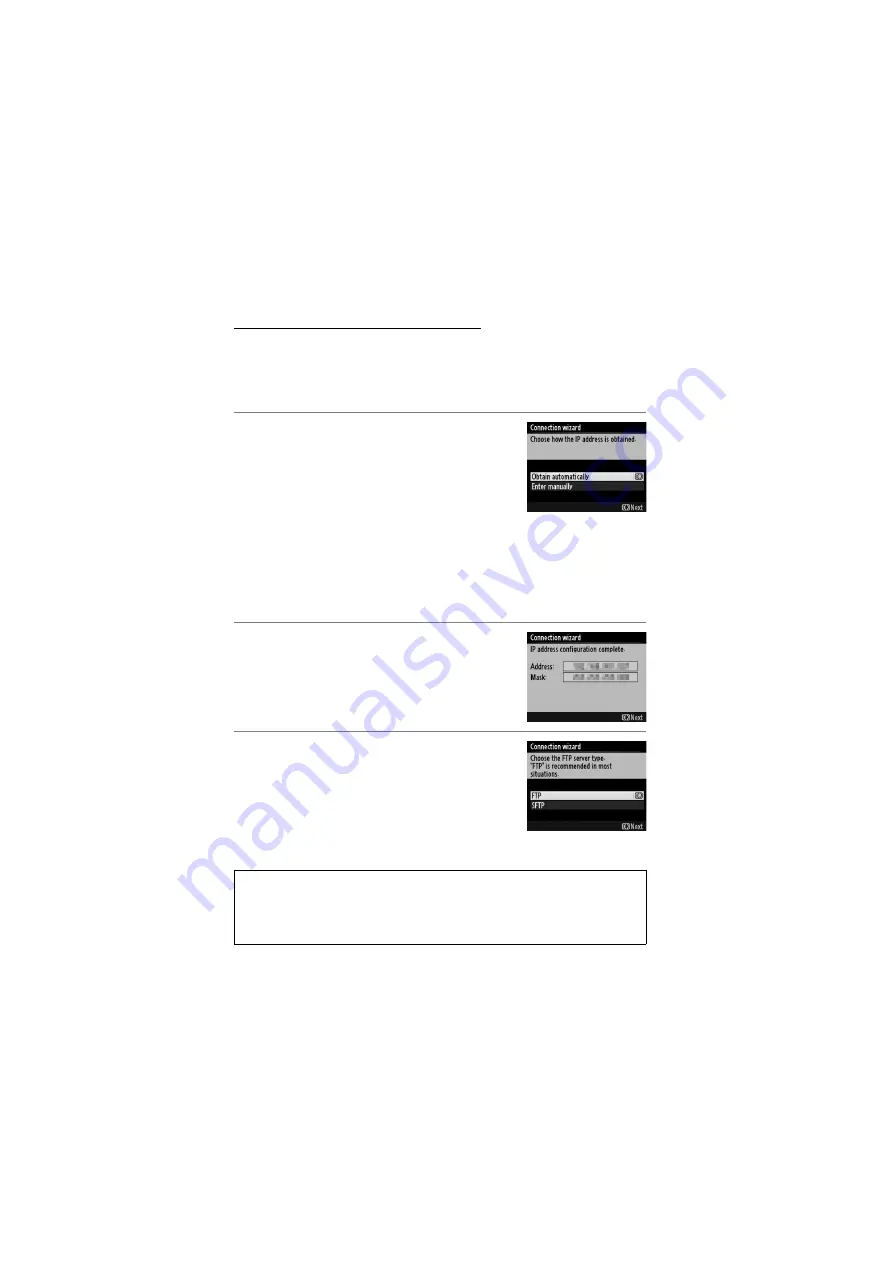
En_01
16
St
ep 4: Net
w
ork S
e
ttings
Step 4: Network Settings
❚❚
FTP Upload
If you selected
FTP upload
in Step 4 on page 9, follow the steps
below to connect to an existing ftp server.
1
Obtain or select an IP address.
Highlight one of the following options
and press
2
.
•
Obtain automatically
: Select this option if
the network is configured to supply the
IP address automatically.
•
Enter manually
: When prompted, enter an IP address and
subnet mask by pressing
4
and
2
to highlight segments
and
1
and
3
to change. Press
J
to proceed when entry is
complete.
2
Confirm the IP address.
The camera IP address will be displayed
as shown at right; press
J
.
3
Choose the server type.
Highlight
FTP
or
SFTP
(secure ftp) and
press
2
.
A
Firewall Settings
Ports 21 and 32768 through 61000 are used for ftp, ports 22 and 32768
through 61000 for sftp. File transfer may be blocked if the server firewall is
not configured to allow access to these ports.
Summary of Contents for WT-5
Page 38: ...En_01 24 ...
Page 48: ...En_01 34 4 Click Next 5 Select WT 5 and click Next ...
Page 51: ...En_01 37 9 Select Manual setup and click Next ...
Page 63: ...En_01 ...