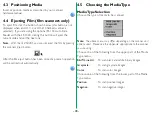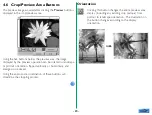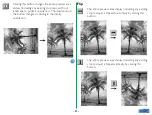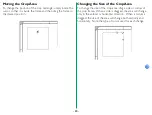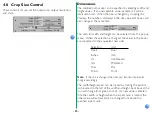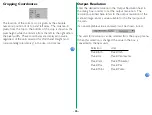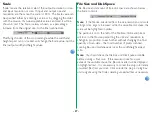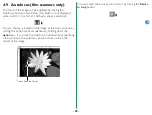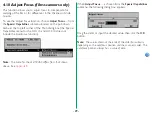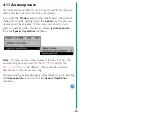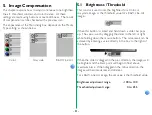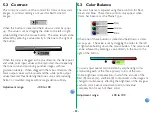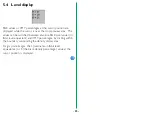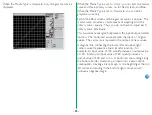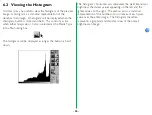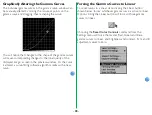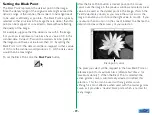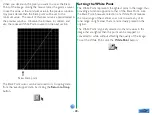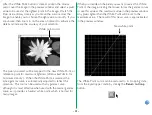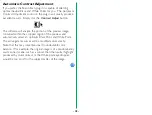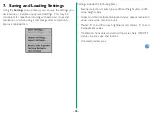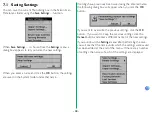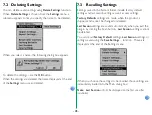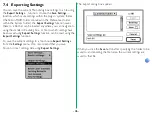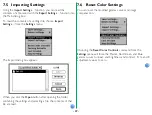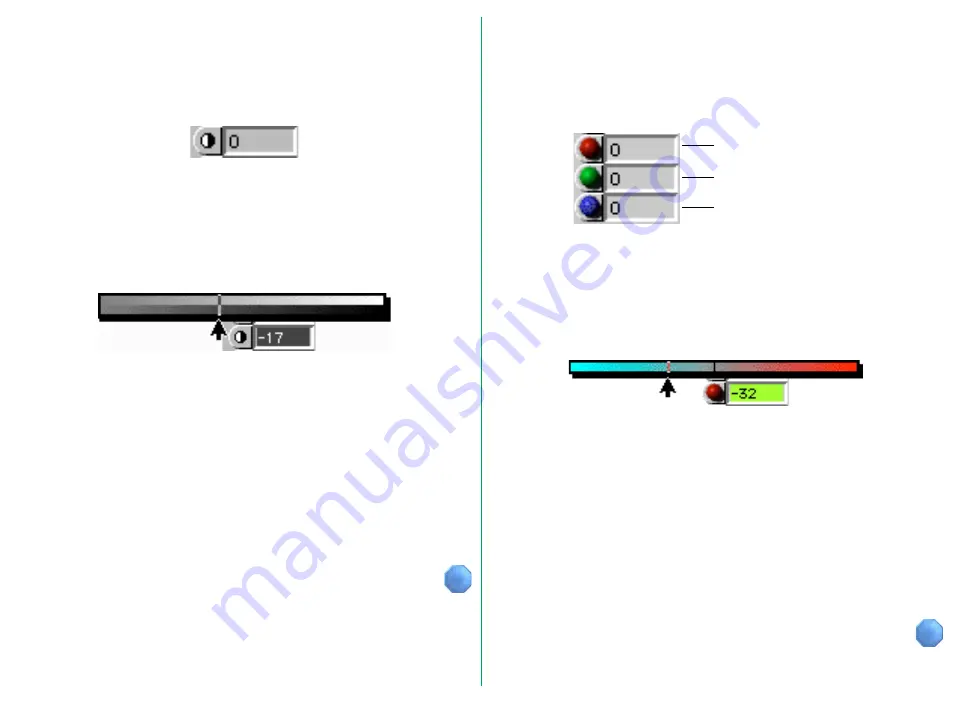
- 32 -
5.3
Color Balance
The color balance is adjusted using three controls for Red,
Green, and Blue. These three controls only appear when
‘Color’ has been set as the Media Type.
When one of these buttons is clicked and held down, a slider
bar pops up. The value is set by dragging the slider to the left
or right while holding down the mouse button. The same result
can be achieved by entering a value directly in the box to the
right of the button.
You can adjust overall color balance by emphasizing or de-
emphasizing each of the three primary colors of the scan.
Unlike brightness compensation, in which the amount of the
Red (R), Green (G), and Blue (B) components in the image are
changed simultaneously, affecting the brightness of the image as
a whole, color balance adjustment permits individual
compensation for each of these colors.
Adjustment range:
-100 to 100
Red
Blue
Green
5.2
Contrast
This control is used to set the contrast for Color or Grayscale
images. A contrast setting is not used for B&W Line Art
images.
When this button is clicked and held down, a slider bar pops
up. The value is set by dragging the slider to the left or right
while holding down the mouse button. The same result can be
achieved by entering a value directly in the box to the right of
the button.
When the slider is dragged in the plus direction, the black point
and white point input values will be restricted, thus steepening
the tone curve and producing punchier images with less
gradation subtlety. When dragged in the minus direction, the
black output values will be raised and the white point output
values lowered, thus flattening the tone curve and producing
‘flatter’ or ‘muddier’ images with more gradation subtlety.
Adjustment range:
-100 to 100