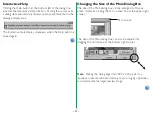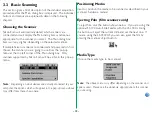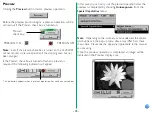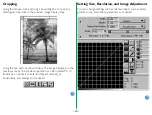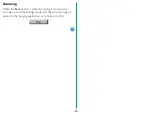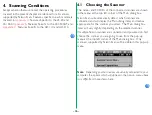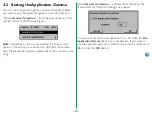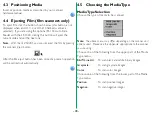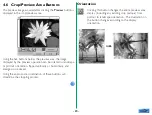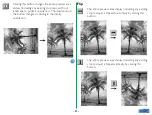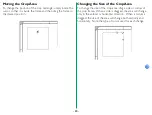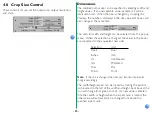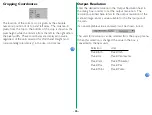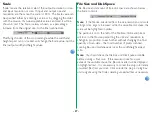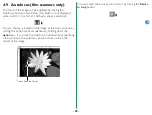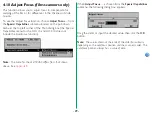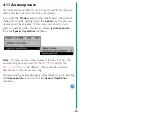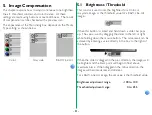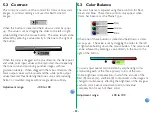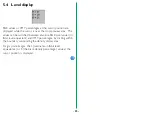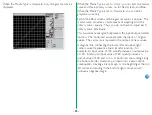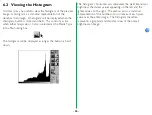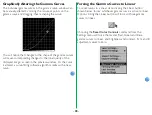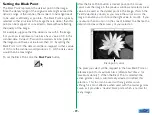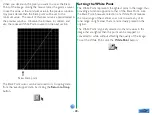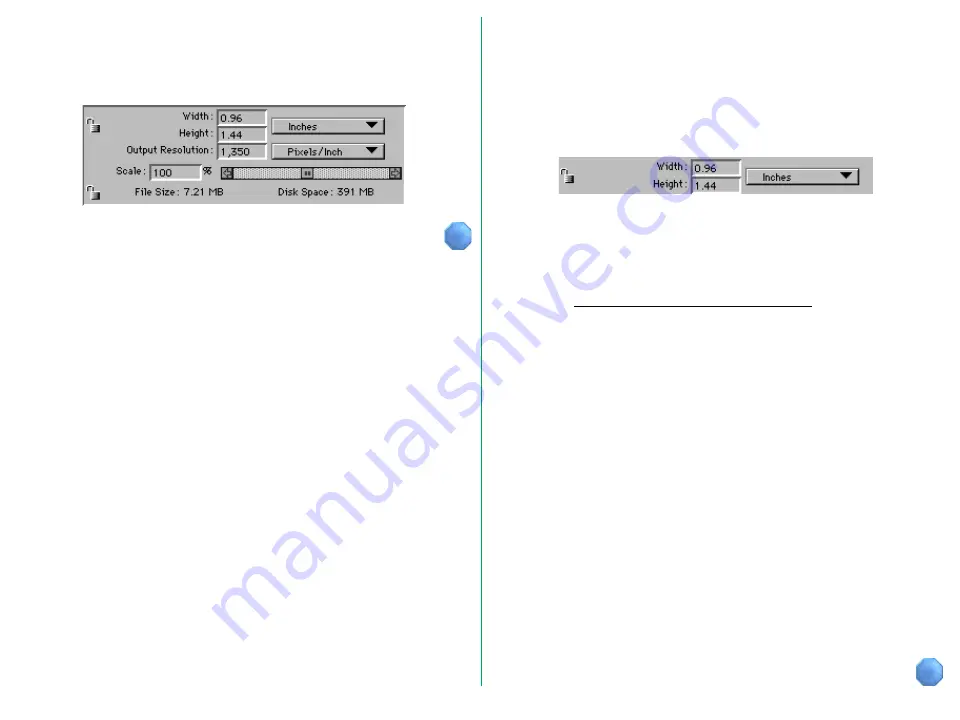
- 25 -
4.8
Crop Size Control
These controls let you set the output size, output resolution,
and scale.
Dimensions
The scanned output size can be specified by entering width and
height values. If an unacceptable value is entered, it will be
displayed in red. When the size is changed by cropping the
Preview, the numbers displayed in the size value edit boxes will
also change at the same time.
The units for width and height can be selected from the pop-up
menu. When this selection is changed, the values in the boxes
are converted to the equivalent new units.
Selection
Unit
Pixels
Pixel
Inches
Inch
cm
Centimeters
mm
Milimeters
Picas
Pica
Points
Point
Note:
If the unit is changed, the ruler and location display also
change accordingly.
The width/height aspect can be locked by clicking the padlock
icon located to the left of the width and height input boxes (the
icon will change from green to red). If a new value is entered
for either width or height when the aspect ratio is locked, the
other value will automatically be changed to maintain the
specified aspect ratio.