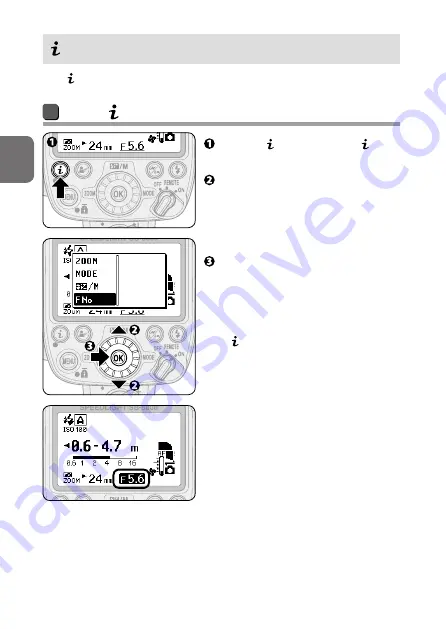
B-11
B
Operation
En-01
Menu
With menu, items to be configured can be selected.
Using menu
Press the button to display
menu.
Press the rotary multi selector
1
3
to highlight the item to be
configured.
• Alternatively, rotate the rotary
multi selector to select items.
Press the
OK
button to confirm
the selection.
• Alternatively, press the rotary
multi selector
2
to confirm the
selection.
• menu is closed and the selected
item is highlighted. Use the rotary
multi selector to change settings
(






























