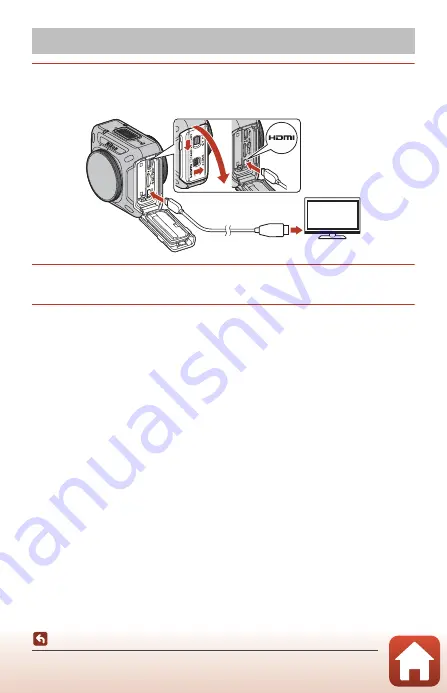
35
Connecting the Camera to a TV or Computer
Viewing Images on a TV
1
Turn off the camera and connect it to the TV.
•
Check the shape and direction of the plugs and do not insert or remove the plugs at
an angle.
2
Set the TV’s input to external input.
•
See the documentation provided with your TV for details.
3
Turn the camera on.
•
Images are displayed on the TV.
•
TV remote controls that support HDMI-CEC are capable of selecting images, playing
back/stopping movies, moving the point of view, etc. Point the remote control at
the TV when operating the remote control.
B
Notes About Playing Back on a TV
•
The point of view cannot be moved smoothly on TV screens.
•
Images displayed on TV screens are rough because parts of images saved in the camera
are zoomed in.
Viewing Images on a TV
HDMI micro connector
(Type D)
to HDMI jack
Summary of Contents for KEYMISSION 360
Page 14: ...xiv Introduction ...
Page 78: ...1 Parts of the Camera Parts of the Camera The Camera Body 2 Lamp Display 3 ...
Page 161: ...NikOn At the heart of the fmageTM Nikon Inc 1300 Walt Whitman Road Melville NY 11747 3064 ...
Page 165: ...D d Indonesia Printe In CT6H01 F6 6MQA32F6 07 1AG6P1 P7078 ...
Page 175: ...lAM ...
Page 176: ......
















































