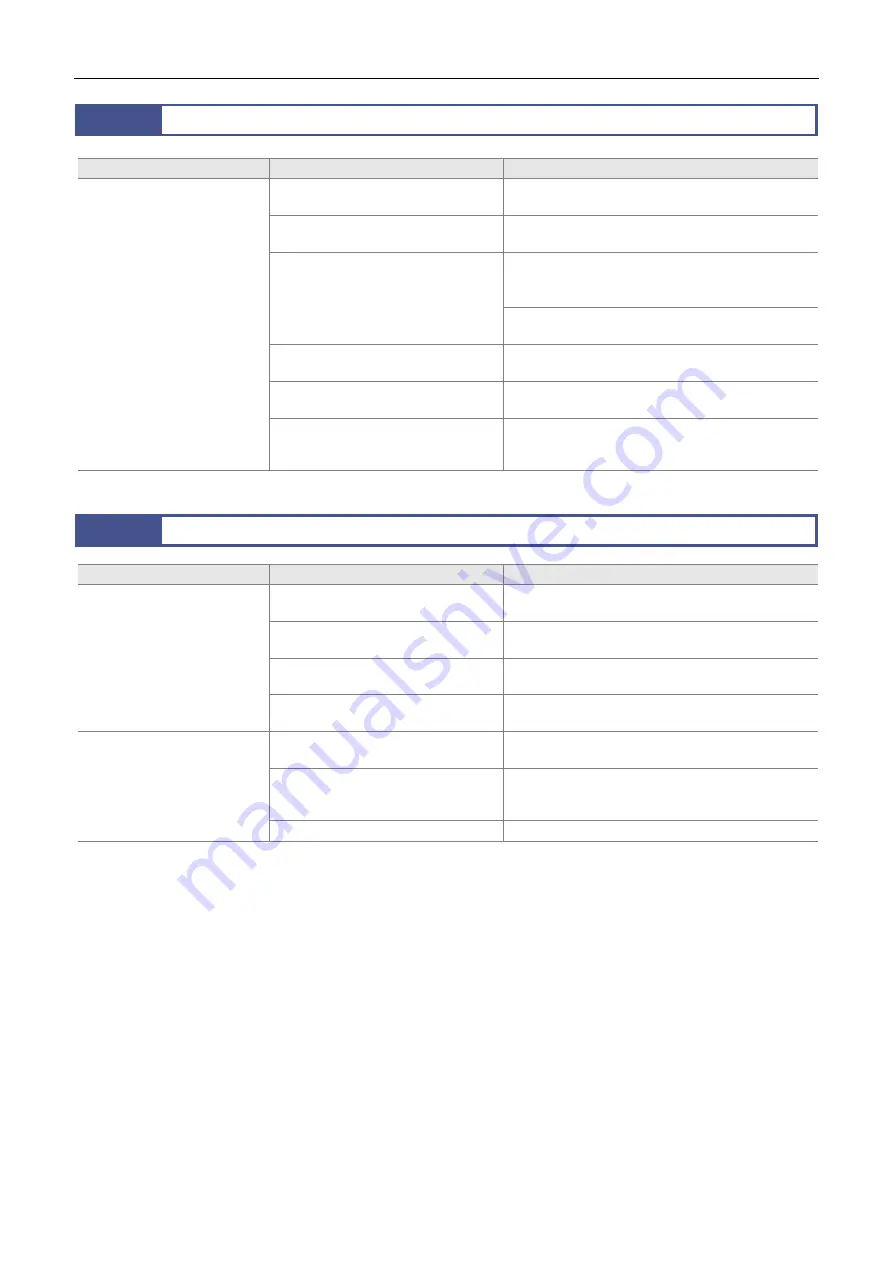
Chapter 6
Troubleshooting
15
6.3
6.3
Application Software Startup
Symptom
Possible cause
Action
NIS-Elements does not start.
The product and the PC are not
correctly connected.
See “Section 6.2 USB-Related Operation” and
connect the product and the PC correctly.
The power switch of the product is
turned off.
Flip the power switch to the “I” side to turn on the
power to the product.
The USB device driver is not installed
correctly to the PC.
Install a USB host driver from Microsoft Corporation.
Note: Operation may be abnormal with the device
driver attached with the USB board.
To use the NIS-Elements, install the dedicated device
driver.
NIS-Elements is not properly installed.
Confirm how to introduce the NIS-Elements to the
system.
OS on the PC is of a version outside
support.
See that your PC has NIS-Elements-supported OS
version.
The performance of the PC does not
satisfy the required specifications for
using the NIS-Elements.
Use a PC satisfying requirements given in “Section
1.3 Peripheral Devices.”
6.4
6.4
Image on the PC Monitor
Symptom
Possible cause
Action
Images are not displayed on
the monitor.
The product and the PC are not
correctly connected.
See “Section 6.2 USB-Related Operation” and
connect the product and the PC correctly.
The subject image does not enter the
microscope or the lens.
Set the subject image to be captured correctly.
The optical path of the optical device is
not set for the camera.
Set the optical path correctly.
The illumination or exposure setting of
the optical device is improper.
Use illumination appropriate for the subject. Adjust
exposure properly.
Refresh of images (frame rate)
is slow.
A cable that is not USB 3.0-certified is
used.
Use a USB 3.0-certifed cable.
The performance of the PC does not
satisfy the required specifications for
using the NIS-Elements.
Use a PC satisfying requirements given in “Section
1.3 Peripheral Devices.”
Other application software is running.
Close the application software.
Summary of Contents for DS-Qi2
Page 2: ......
Page 10: ...Safety Precautions viii ...









































