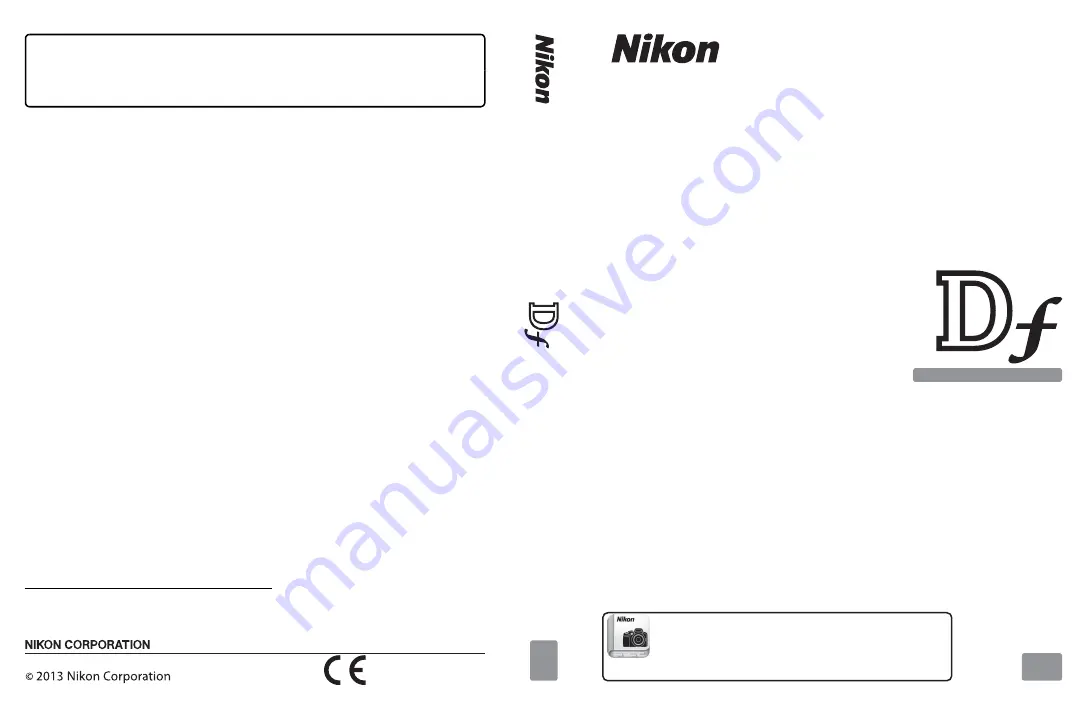
En
DIGITAL CAMERA
User’s Manual
Nikon Manual Viewer 2
Use the Nikon Manual Viewer 2 app to view
manuals anytime, anywhere on your smartphone or
tablet.
AMA15542
Printed in Europe
SB4C02(11)
6MB19211-02
No reproduction in any form of this manual, in whole or in part
(except for brief quotation in critical articles or reviews), may be
made without written authorization from NIKON CORPORATION.
Nikon User Support
Visit the site below to register your camera and keep up-to-date with the
latest product information. You will find answers to frequently asked
questions (FAQs) and can contact us for technical assistance.
http://www.europe-nikon.com/support
En
Summary of Contents for Df
Page 20: ...xviii ...


































