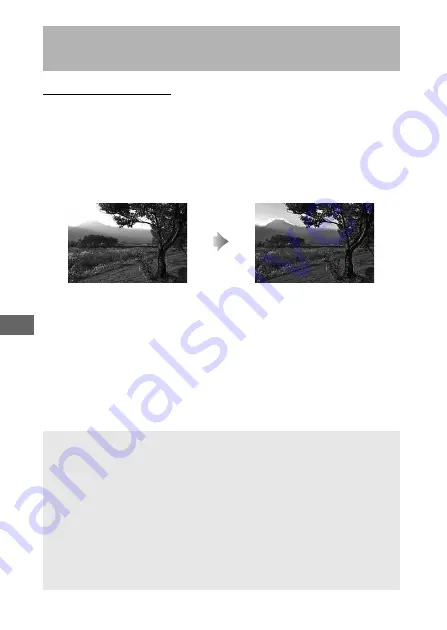
180
Active D-Lighting
Active D-Lighting preserves details in highlights and shadows,
creating photographs with natural contrast. Use for high
contrast scenes, for example when photographing brightly lit
outdoor scenery through a door or window or taking pictures of
shaded subjects on a sunny day. It is most effective when used
with matrix metering (
Preserving Detail in Highlights and
Shadows
Active D-Lighting off
Active D-Lighting:
Y
Auto
A
“Active D-Lighting” versus “D-Lighting”
The
Active D-Lighting
options in the photo and movie shooting
menus adjust exposure before shooting to optimize the dynamic
range, while the
D-Lighting
option in the retouch menu (
brightens shadows in images after shooting.
D
Active D-Lighting
Noise (randomly-spaced bright pixels, fog, or lines) may appear in
photographs taken with Active D-Lighting. Uneven shading may be
visible with some subjects. Active D-Lighting does not apply at high
ISO sensitivities (Hi 0.3–Hi 2).
Summary of Contents for D850
Page 399: ......






























