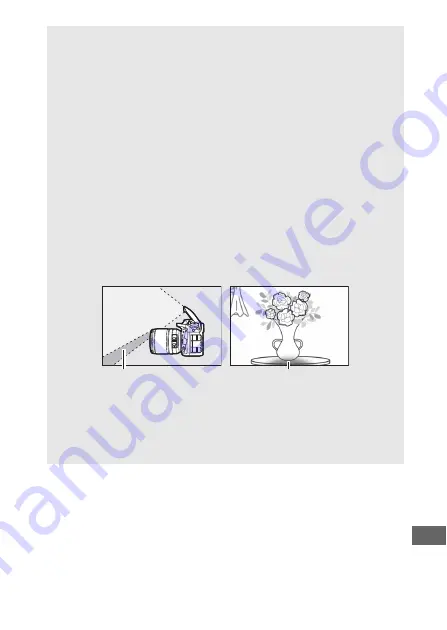
309
A
AF-Assist Illumination
The AF-assist illuminator has a range of about 0.5–3.0 m (1 ft 8 in.–9 ft
10 in.); when using the illuminator, use a lens with a focal length of 18–
200 mm. Some lenses may block the illuminator at certain focus
distances. Remove lens hoods when using the illuminator. More
information on lenses that can be used with the AF-assist illuminator
may be found in the camera
Menu Guide
, which is available for
download from the following website:
http://nikonimglib.com/manual/
A
The Built-in Flash
The built-in flash has a minimum range of 0.6 m (2 ft) and can not be
used in the macro range of macro zoom lenses. It can be used with
CPU lenses with focal lengths of 16–300 mm, although in some cases
the flash may be unable to entirely light the subject at some ranges or
focal lengths due to shadows cast by the lens. The following
illustrations show the effect of vignetting caused by shadows cast by
the lens when the flash is used.
Shadow
Vignetting
Remove lens hoods to prevent shadows. More information on lenses
that can be used with the built-in flash may be found in the camera
Menu Guide
, which is available for download from the following
website:
http://nikonimglib.com/manual/















































