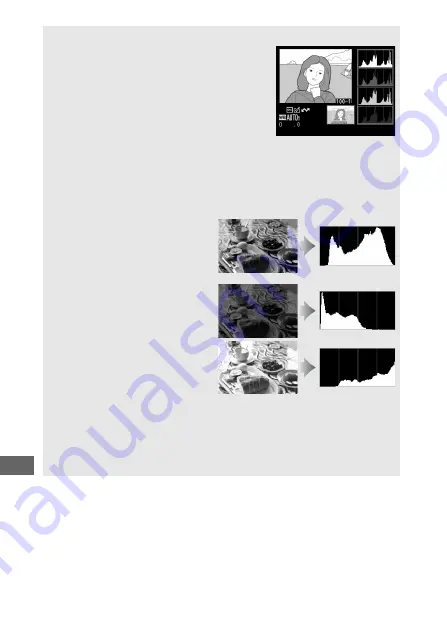
238
A
Playback Zoom
To zoom in on the photograph when the
histogram is displayed, press
X
(
T
). Use
the
X
(
T
) and
W
(
S
) buttons to zoom
in and out and scroll the image with the
multi selector. The histogram will be
updated to show only the data for the
portion of the image visible in the monitor.
A
Histograms
Camera histograms are intended as a guide only and may differ from
those displayed in imaging applications. Some sample histograms are
shown below:
If the image contains objects
with a wide range of
brightnesses, the distribution of
tones will be relatively even.
If the image is dark, tone
distribution will be shifted to the
left.
If the image is bright, tone
distribution will be shifted to the
right.
Increasing exposure compensation shifts the distribution of tones to
the right, while decreasing exposure compensation shifts the
distribution to the left. Histograms can provide a rough idea of overall
exposure when bright ambient lighting makes it difficult to see
photographs in the monitor.
















































