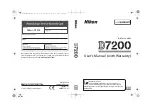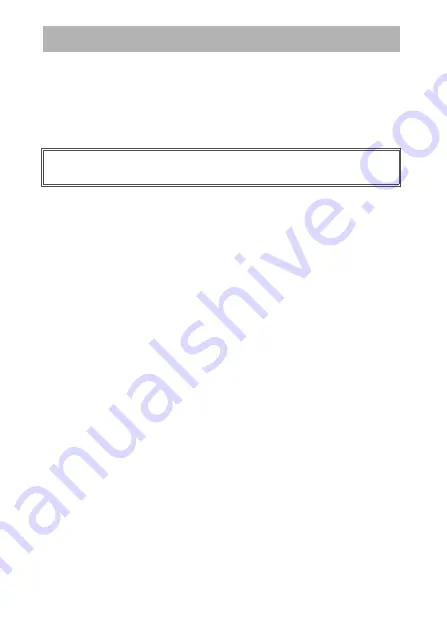
x
To prevent damage to your Nikon product or injury to yourself or to others,
read the following safety precautions in their entirety before using this
equipment. Keep these safety instructions where all those who use the
product will read them.
The consequences that could result from failure to observe the precautions
listed in this section are indicated by the following symbol:
❚❚
WARNINGS
A
Keep the sun out of the frame
Keep the sun well out of the frame
when shooting backlit subjects.
Sunlight focused into the camera
when the sun is in or close to the
frame could cause a fire.
A
Do not look at the sun through the
viewfinder
Viewing the sun or other strong light
source through the viewfinder could
cause permanent visual impairment.
A
Using the viewfinder diopter adjustment
control
When operating the viewfinder
diopter adjustment control with your
eye to the viewfinder, care should be
taken not to put your finger in your
eye accidentally.
A
Turn off immediately in the event of
malfunction
Should you notice smoke or an
unusual smell coming from the
equipment or AC adapter (available
separately), unplug the AC adapter
and remove the battery immediately,
taking care to avoid burns.
Continued operation could result in
injury. After removing the battery,
take the equipment to a Nikon-
authorized service center for
inspection.
A
Do not use in the presence of flammable
gas
Do not use electronic equipment in
the presence of flammable gas, as
this could result in explosion or fire.
A
Keep out of reach of children
Failure to observe this precaution
could result in injury. In addition,
note that small parts constitute a
choking hazard. Should a child
swallow any part of this equipment,
consult a physician immediately.
For Your Safety
This icon marks warnings. To prevent possible injury, read all
warnings before using this Nikon product.
A