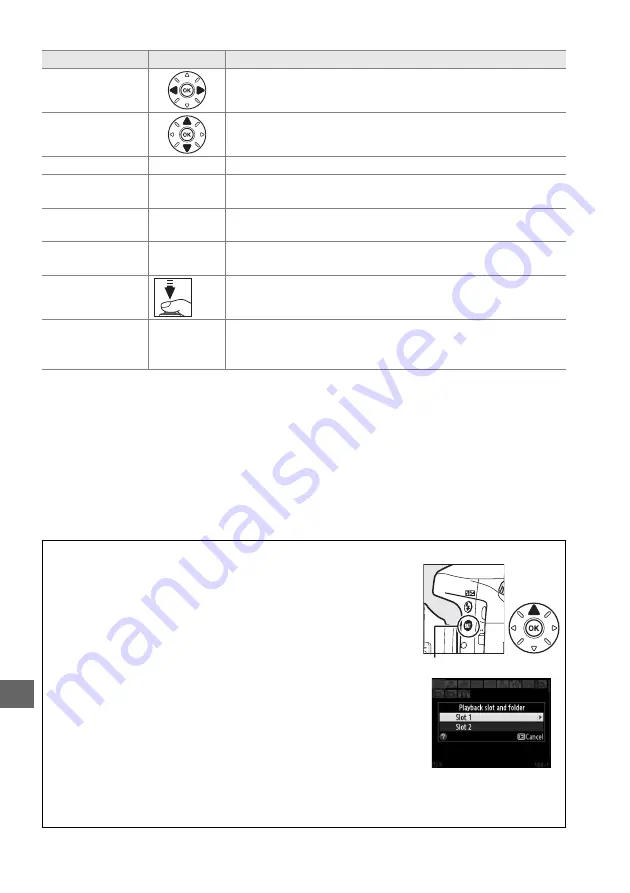
178
I
To
Use
Description
View additional
photographs
Press
2
to view photographs in order recorded,
4
to view
photographs in reverse order.
View photo
information
Press
1
or
3
to view information about current photograph
View thumbnails
W
(
S
)
See page 185 for more information.
Zoom in on
photograph
X
(
T
)
See page 187 for more information.
Delete images
O
(
Q
)
Confirmation dialog will be displayed. Press
O
(
Q
) again to
delete photo.
Change protect
status
L
(
U
)
To protect image, or to remove protection from protected
image, press
L
(
U
Return to
shooting mode
/
K
Monitor will turn off. Photographs can be taken
immediately.
Retouch photo or
play movie
c
(
b
)/
J
Create retouched copy of current photograph (
261). If
current picture is marked with
1
icon to show that it is a
movie, pressing
J
starts movie playback (
67).
A
Choosing a Memory Card Slot
If two memory cards are inserted, you can select a card for
playback by holding the
D
button and pressing
1
during full-
frame or thumbnail playback. The dialog shown at right will be
displayed; highlight the desired slot and press
2
to list the folders
on the selected card, then highlight a folder and press
J
to view
the pictures in the highlighted folder. The same procedure can be
used when selecting pictures for operations in the playback
(
261) menus or when copying white
balance from an existing photograph (
A
See Also
For information on choosing how long the monitor will remain on when no operations are
performed, see Custom Setting c4 (
Monitor off delay
,
D
button
Summary of Contents for D610
Page 60: ...34 X ...
Page 74: ...48 s ...
Page 130: ...104 N ...
Page 140: ...114 Z ...
Page 154: ...128 r ...
Page 168: ...142 J ...
Page 202: ...176 t ...
Page 218: ...192 I ...
Page 232: ...206 Q ...
Page 310: ...284 U ...
















































