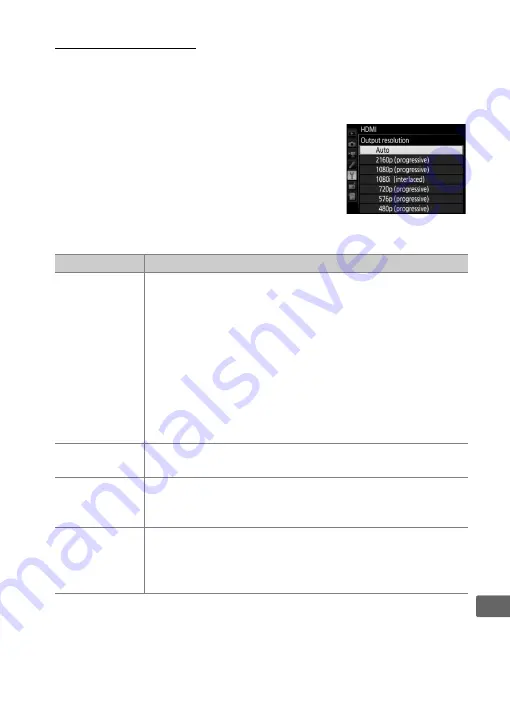
285
Q
HDMI Options
The
HDMI
option in the setup menu (
365) controls output
resolution and other advanced HDMI options.
❚❚
Output Resolution
Choose the format for images output to the
HDMI device. If
Auto
is selected, the
camera will automatically select the
appropriate format.
❚❚
Advanced
Option
Description
Output range
Auto
is recommended in most situations. If the camera
is unable to determine the correct RGB video signal
output range for the HDMI device, you can choose from
the following options:
•
Limited range
: For devices with an RGB video signal input
range of 16 to 235. Choose this option if you notice
loss of detail in shadows.
•
Full range
: For devices with an RGB video signal input
range of 0 to 255. Choose this option if shadows are
“washed out” or too bright.
Output display
size
Choose horizontal and vertical frame coverage for HDMI
output from 95% or 100%.
Live view on-
screen display
If
Off
is selected when the camera is connected to an
HDMI device, shooting information will not be displayed
in the monitor during live view photography.
Dual monitor
Choose
On
to mirror the HDMI display on the camera
monitor,
Off
to turn the camera monitor off to save
power.
Dual monitor
turns on automatically when
Live
view on-screen display
is
Off
.
















































