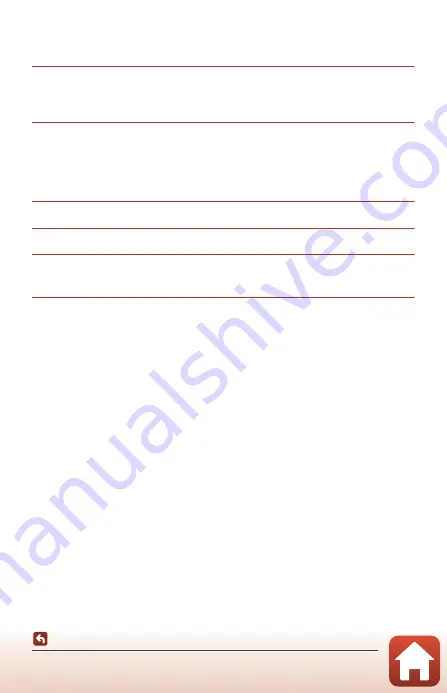
99
Recording the Location Data on the Image
Updating the A-GPS File
Using the latest A-GPS file can shorten the time needed to obtain the location data.
1
Download the latest A-GPS file to the computer from the
website below.
•
http://nikonimglib.com/agps3/
2
Use a card reader or other device to copy the downloaded file to
the “NCFL” folder of the memory card.
•
The “NCFL” folder is located directly under the memory card root directory. If the
memory card does not have an “NCFL” folder, create a new “NCFL” folder directly
under the memory card root directory.
3
Insert the memory card containing the copied file into the camera.
4
Turn on the camera.
5
Press the
d
(menu) button to display the location data options
menu, and use the multi selector to select
Location data options
.
6
Select
Update A-GPS file
, and update the file.
•
About two minutes are needed to update the A-GPS file.
B
Notes About Updating A-GPS File
•
The A-GPS file is disabled when a position is determined for the first time after the camera
is purchased. The A-GPS file becomes active from the second operation for determining a
location.
•
The validity period of the A-GPS file can be checked on the update screen. If the validity
period has expired, it is displayed in gray.
•
Once the validity period of the A-GPS file has expired, positioning for the location data will
not become faster. Updating of the A-GPS file before using the location data functions is
recommended.






























