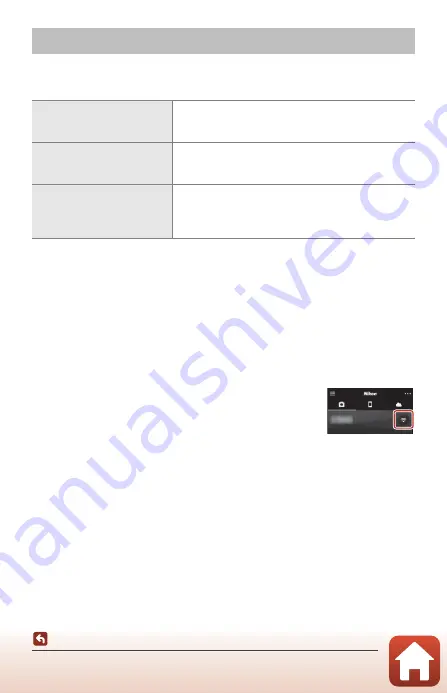
31
Connecting to a Smart Device (SnapBridge)
Image Upload and Remote Photography
Image Upload
There are three ways to upload images.
1
The size of images that are uploaded is 2 megapixels.
2
When the camera settings menu
M
Network menu
M
Bluetooth
M
Send while off
is
set to
On
, images are uploaded to the smart device automatically even when the camera
is turned off.
3
Depending on the iOS version, you must select the camera SSID when you tap
OK
.
See “If a Dialog Related to Wi-Fi Connections Is Displayed in iOS” (
32).
B
Notes About When in a Wi-Fi Connection
•
If the smart device enters sleep mode or you switch from the SnapBridge app to another
app, the Wi-Fi connection will be disconnected.
•
Some functions of the SnapBridge app cannot be used during a
Wi-Fi connection. To cancel a Wi-Fi connection, tap the
A
tab
M
F
M
Yes
.
Image Upload and Remote Photography
Automatically upload images
to the smart device every time
they are captured
1, 2
Camera settings menu
M
Network menu
M
Send
while shooting
M
set
Still images
to
On
.
Movies cannot be uploaded automatically.
Select images in the camera
and upload them to the smart
device
1, 2
Playback menu in the camera
M
use
Mark for upload
to select images.
Movies cannot be selected for upload.
Use the smart device to select
images in the camera and
download them to the smart
device
A
tab in the SnapBridge app
M
tap
Download
pictures
.
A dialog related to Wi-Fi connections is displayed. Tap
OK
3
and select images.






























