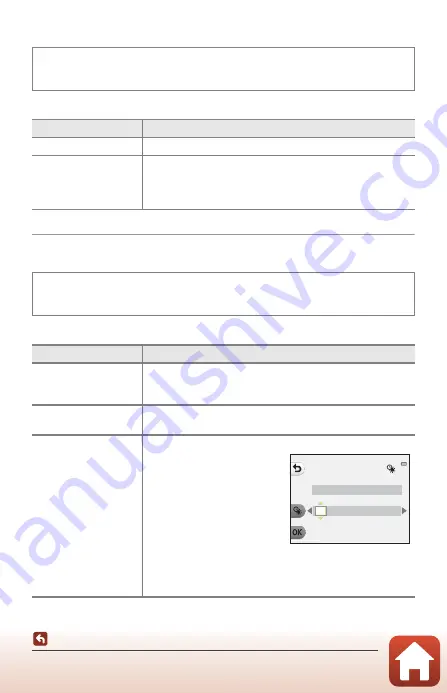
116
l
Camera Settings
Welcome Screen
Select whether or not the welcome screen is displayed when you turn on the camera.
Date and Time
Set the camera clock.
Enter shooting mode or playback mode
M
flexible button 4 (
l
)
M
flexible
button 4 (
l
Camera settings)
M
press
HI
M
I
Welcome screen
Option
Description
h
Off
Does not display the welcome screen.
i
On (default setting)
Displays an animated welcome screen. The characters and
background that are displayed change according to how often
you use the camera, how many images you have taken with
the camera, etc.
Enter shooting mode or playback mode
M
flexible button 4 (
l
)
M
flexible
button 4 (
l
Camera settings)
M
press
HI
M
J
Date and time
Option
Description
W
Sync with smart
device
Select flexible button 2 (
W
On
) to synchronize the date and
time setting with a smart device. Enable the clock
synchronization function of the SnapBridge app.
j
Date format
Select
Year/Month/Day
,
Month/Day/Year
, or
Day/Month/
Year
.
J
Date and time
Set the date and time if
Sync with smart device
is set to
Off
.
•
Select a field: Press the
multi selector
JK
.
•
Edit the date and time:
Press
HI
.
•
Apply the setting: Select the
minute setting and press
flexible button 4 (
O
).
•
Set daylight saving time:
Press flexible button 3 (
m
)
to display
m
on the screen and enable daylight saving time.
To disable daylight saving time, press flexible button 3 (
m
)
again.
D a t e a n d t i m e
D
M
Y
h
m
01
/
01
/
2016
00 : 00






























